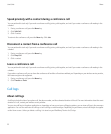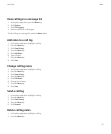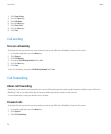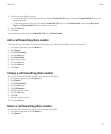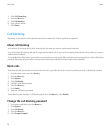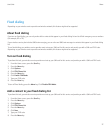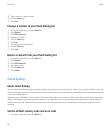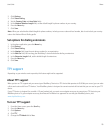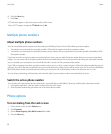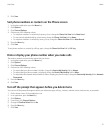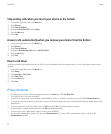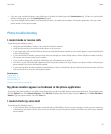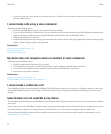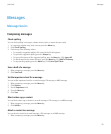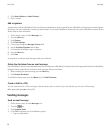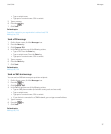6. Press the Menu key.
7. Click Save.
A TTY indicator appears in the device status section of the screen.
To turn off TTY support, change the TTY Mode field to No.
Multiple phone numbers
About multiple phone numbers
You can have multiple phone numbers associated with your BlackBerry® device if one of the following situations applies:
• Your wireless service provider has provided you with a SIM card that supports more than one phone number.
• Your wireless service provider has provided you with a phone number, and your organization has provided you with a BlackBerry® MVS
Client phone number.
If you have more than one phone number associated with your device, you can switch the phone number that you use as your active phone
number. You can receive calls to all phone numbers that are associated with your device, but you make calls using your active phone number
only. For example, you cannot place one call on hold and make a second call using another phone number.
If your SIM card supports more than one phone number, and you are on a call, you cannot receive a call from the phone number that you are
not using. Any calls to the phone number that you are not using will receive a busy signal or will be sent to voice mail. If you have a BlackBerry
MVS Client phone number and another phone number, you can receive calls to either phone number even when you are on a call.
You can change call waiting, call forwarding, and voice mail options for each phone number associated with your device.
Switch the active phone number
You can make calls using another phone number that is associated with your BlackBerry® device by switching the active phone number.
1. In the phone application, click your phone number at the top of the screen.
2. Click the phone number that you want to set as the active phone number.
Phone options
Turn on dialing from the Lock screen
1. On the Home screen, click the Options icon.
2. Click Password.
3. Set the Allow Outgoing Calls While Locked field to Yes.
4. Press the Menu key.
User Guide
Phone
30