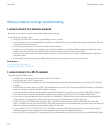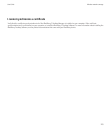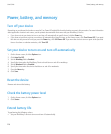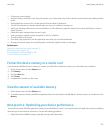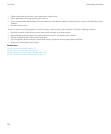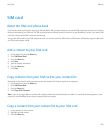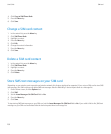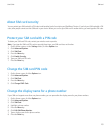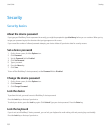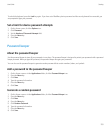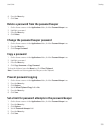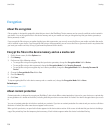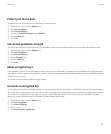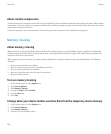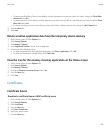Security
Security basics
About the device password
If you type your BlackBerry® device password incorrectly, you might be prompted to type blackberry before you can continue. When you try
to type your password again, the characters that you type appear on the screen.
If you exceed the number of allowed password attempts, your device deletes all your device data for security reasons.
Set a device password
1. On the Home screen, click the Options icon.
2. Click Password.
3. Set the Password field to Enabled.
4. Click Set Password.
5. Type a password.
6. Press the Menu key.
7. Click Save.
To turn off the BlackBerry® device password, set the Password field to Disabled.
Change the device password
1. On the Home screen, click the Options icon.
2. Click Password.
3. Click Change Password.
Lock the device
To perform this task, you must have set a BlackBerry® device password.
Press the Lock key on the top of your device.
To unlock your device, press the Lock key again. Click Unlock. Type your device password. Press the Enter key.
Lock the keyboard
If you do not set a BlackBerry® device password, you can lock your keyboard to avoid making calls and pressing keys accidentally.
Press the Lock key on the top of your device .
User Guide
Security
232