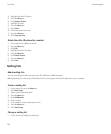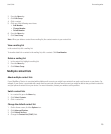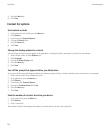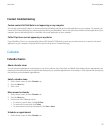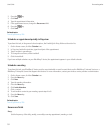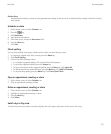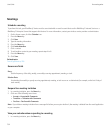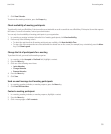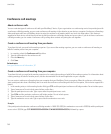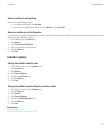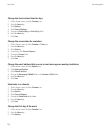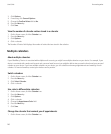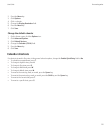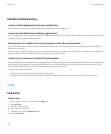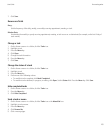Conference call meetings
About conference calls
You can create two types of conference calls with your BlackBerry® device. If your organization or a conferencing service has provided you with
a conference call bridge number, you can create conference call meetings in the calendar on your device or computer. Conference call meetings
allow participants who have a BlackBerry device to enter the conference call meeting with a one-touch Join Now option, if this feature is
supported on their device, so that they do not have to dial the conference call bridge number and access codes. If you do not have a conference
call bridge number, you can create a conference call by calling other contacts and joining the calls together.
Create a conference call meeting from your device
To perform this task, you must be the meeting organizer. If you are not the meeting organizer, you can create a conference call meeting on
behalf of another person from your computer.
1. In a meeting, select the Conference call check box.
2. Type the information for the conference call.
3. Press the Menu key.
4. Click Save.
Related topics
Save your conference call information, 137
Create a conference call meeting from your computer
To perform this task, you must be the meeting organizer or be creating the meeting on behalf of the meeting organizer. For information about
creating meetings on behalf of another person, see the documentation for the email application on your computer.
You can create a conference call meeting from your computer that your BlackBerry® device recognizes. When the conference call meeting
starts, participants who have a BlackBerry device can enter the conference call meeting with the Join Now option, if their device supports this
feature.
1. In the meeting notes, or in the meeting location field, type CCP: and the participant conference call bridge number. Do not include spaces.
2. Type a lowercase x. Do not include spaces before or after the x.
3. Type the participant access code. Type a space after the participant access code.
4. Type CCM: and the moderator conference call bridge number. Do not include spaces.
5. Type a lowercase x. Do not include spaces before or after the x.
6. Type the moderator access code. Type a space after the moderator access code.
Example
If the participant and moderator conference call bridge number is 1-800-555-5555, the moderator access code is 55555#, and the participant
access code is 55551#, type CCP:18005555555x55555# CCM:18005555555x55551#, followed by a space.
User Guide
Personal organizer
136