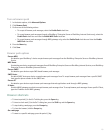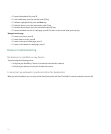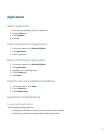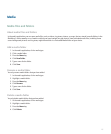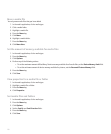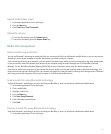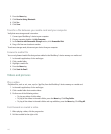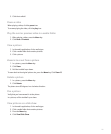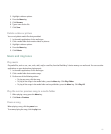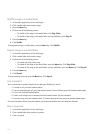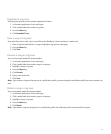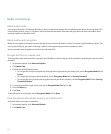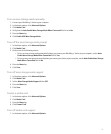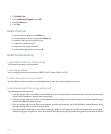3. Click the trackball.
Pause a video
When playing a video, click the pause icon.
To resume playing the video, click the play icon.
Play the next or previous video in a media folder
1. When playing a video, press the Menu key.
2. Click Next or Previous.
View a picture
1. In the media application, click a media type.
2. Click a media folder that contains pictures.
3. Click a picture.
Zoom in to or out from a picture
1. In a picture, press the Menu key.
2. Click Zoom.
3. Roll the trackball up or down.
To zoom back to the original picture size, press the Menu key. Click Zoom 1:1.
Rotate a picture
1. In a picture, press the Menu key.
2. Click Rotate.
The picture turns 90 degrees in a clockwise direction.
Pan a picture
Verify that you have zoomed in to the picture.
In a picture, roll the trackball up or down.
View pictures as a slide show
1. In the media application, click a media type.
2. Click a media folder that contains pictures.
3. Press the Menu key.
4. Click View Slide Show.
141