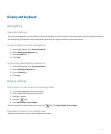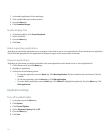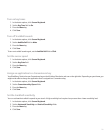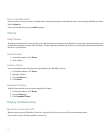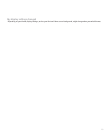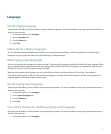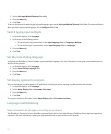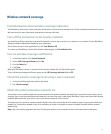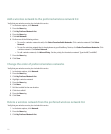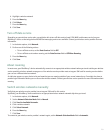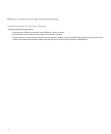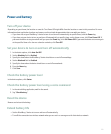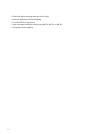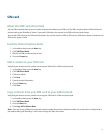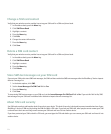Wireless network coverage
Find information about wireless coverage indicators
Your BlackBerry® device uses various indicators to indicate the current wireless coverage level. See the printed documentation that came
with your device for more information about wireless coverage indicators.
Turn off the connection to the wireless network
You should turn off the connection to the wireless network in certain places, such as on an airplane or in a hospital. See the BlackBerry
Safety and Product Information Booklet for more information.
On the Home screen or in the application list, click Turn Wireless Off.
To connect your BlackBerry® device to the wireless network again, click Turn Wireless On.
Turn on wireless coverage notification
1. In the device options, click Screen/Keyboard.
2. Set the LED Coverage Indicator field to On.
3. Press the Menu key.
4. Click Save.
When your BlackBerry® device is connected to the wireless network, the LED light flashes green.
To turn off wireless coverage notification again, set the LED Coverage Indicator field to Off.
Check the wireless coverage level using a voice command
1. In the voice dialing application, wait for the sound.
2. Say "Check coverage."
About the preferred wireless network list
Your wireless service provider might have agreements with other wireless networks that permit you to use their services when you are
traveling. You can use the preferred wireless network list to control the order in which your BlackBerry® device uses these other wireless
networks. When you travel, your device scans for the wireless networks on this list first.
Your device tries to connect to a wireless network based on the order in which the wireless networks appear in your preferred wireless
network list. If no wireless network on the list is available, your device is designed to connect to another available wireless network
automatically.
Note: Extra fees usually apply when you roam. Contact your wireless service provider for more information about roaming fees.
217