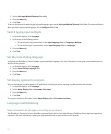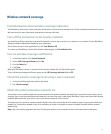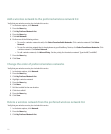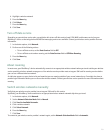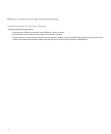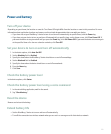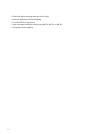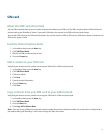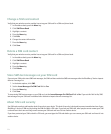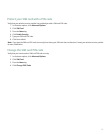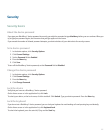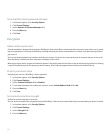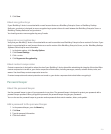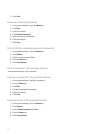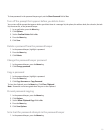Change a SIM card contact
Verify that your wireless service provider has set up your SIM card for a SIM card phone book.
1. In the address book, press the Menu key.
2. Click SIM Phone Book.
3. Highlight a contact.
4. Press the Menu key.
5. Click Edit.
6. Change the contact information.
7. Press the Menu key.
8. Click Save.
Delete a SIM card contact
Verify that your wireless service provider has set up your SIM card for a SIM card phone book.
1. In the address book, press the Menu key.
2. Click SIM Phone Book.
3. Highlight a contact.
4. Press the Menu key.
5. Click Delete.
Store SMS text messages on your SIM card
If you set your SIM card to store SMS text messages, the SIM card does not delete SMS text messages after the BlackBerry® device imports
them to a message list.
1. In the device options, click SMS.
2. Set the Leave Messages On SIM Card field to Yes.
3. Press the Menu key.
4. Click Save.
To stop storing SMS text messages on your SIM card, set the Leave Messages On SIM Card field to No. If you set this field to No, SMS
text messages on your SIM card are deleted after the device imports them to a message list.
About SIM card security
Use SIM card security to add another level of security to your device. This level of security is designed to prevent unauthorized use of your
BlackBerry® device or SIM card by locking the SIM card with a PIN code. If you lock your SIM card, other people cannot remove your SIM
card and insert their own and they cannot remove your SIM card and insert it into another device.
If you have protected your SIM card with a PIN code, you must type the PIN code before you can remove your SIM card and insert it into
another device.
224