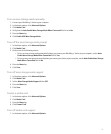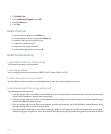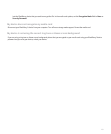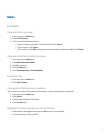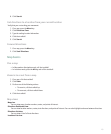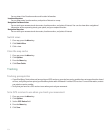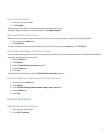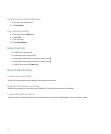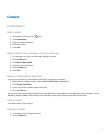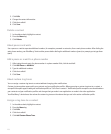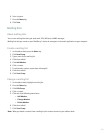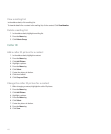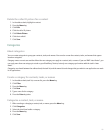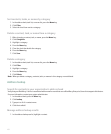Track your movement
1. On a map, click the trackball.
2. Click Navigate.
As you move, the map shifts and your location remains centered on the screen.
To stop tracking your movement, click the trackball. Click Stop Navigation.
View north at the top of a map
When you are tracking your movement, the direction in which you are moving appears at the top of the map by default.
1. On a map, press the Menu key.
2. Click North Up.
To view the direction in which you are moving at the top of the map again, press the Menu key. Click Track Up.
View status information at the top of a map
You can view the battery power level, wireless coverage level indicators, the time, map view information, and satellite and Bluetooth®
connection information at the top of maps.
1. Press the Menu key.
2. Click Options.
3. Clear the Hide title bar on startup check box.
4. Press the Menu key.
5. Click Save.
To hide status information again, select the Hide title bar on startup check box.
Keep backlighting on when you track your movement
1. On a map, press the Menu key.
2. Click Options.
3. Set the Disable backlight timeout when battery power above field.
4. Press the Menu key.
5. Click Save.
Location bookmarks
Add a bookmark for a location
1. On a map, click the trackball.
2. Click Add To Favorites.
155