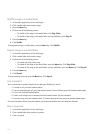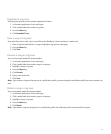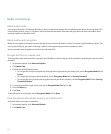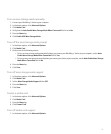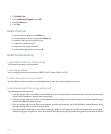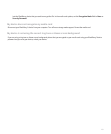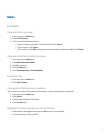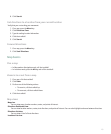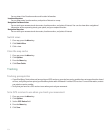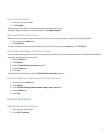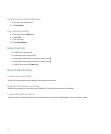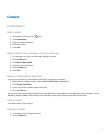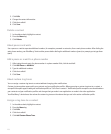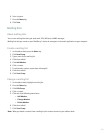View information for a location marker or point of interest
1. On a map, click a location marker or point of interest.
2. Click Details.
Zoom in to a location marker, route, or point of interest
1. On a map, highlight a location marker, route, or point of interest.
2. Press the Menu key.
3. Click Zoom To Point.
Delete location markers, routes, or points of interest from a map
1. On a map, highlight a location marker, route, or point of interest.
2. Press the Menu key.
3. Perform one of the following actions:
• To delete the highlighted location marker, route, or point of interest, click Delete.
• To delete all location markers, routes, and points of interest, click Clear All.
Directions
Get directions
1. On a map, press the Menu key.
2. Click Get Directions.
3. Perform one of the following actions to specify a starting location:
• Type the location information. Click the trackball. Click Search.
• Click a location. Click Select.
• Click a location. Click Edit. Change the location information. Click the trackball. Click Search.
4. Repeat step 3 to specify an ending location.
Get directions to or from a point of interest
1. On a map, highlight a point of interest.
2. Press the Menu key.
3. Click Directions To or Directions From.
4. Type the location information.
5. Click the trackball.
152