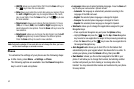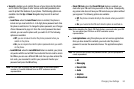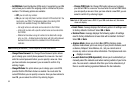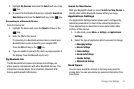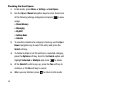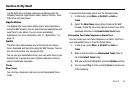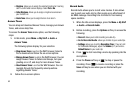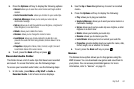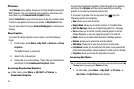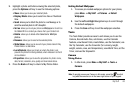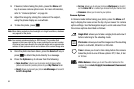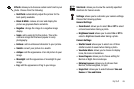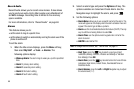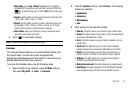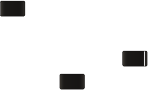
60
• Ringtone
: Allows you to assign the selected ringtone for incoming
calls. A confirmation screen displays. Select
Yes
or
No
.
• Caller Ringtone
: Allows you to assign a ringtone to someone in
your Contact List.
• Alarm Tone
: allows you to assign the tone to an alarm.
Answer Tones
You can shop and download Answer Tones, manage your Answer
Tones, and access Help files.
To access the
Answer Tones
menu option, use the following
steps:
1. In Idle mode, press Menu ➔ My Stuff ➔
Audio
➔
Answer Tones.
The following options display for your selection:
• Shop Answer Tones
: Launches
the WAP browser. Select a
file to download and follow the on-screen options.
• Manage Answer Tones
: Launches
the WAP browser. You can
assign Answer Tones to Callers and Groups, turn your
greeting on or off, and shop for more Answer Tones.
• About Answer Tones
: Launches
the WAP browser. You can
navigate through the frequently asked questions
regarding Answer Tones.
2. Follow the on-screen options.
Record Audio
Record Audio allows you to record voice memos. It also allows
you to send your audio clip to other people as an attachment of
an MMS message. Recording time is limited to free memory
space available.
1. When the Idle screen displays, press the
Menu
➔
My Stuff
➔ Audio ➔ Record Audio.
2. Before recording, press the Options soft key to access the
following:
•
Record
: allows you to start recording an audio clip.
•
Go to Recorded Audio
: allows you to listen to your audio clips.
•
Settings
: allows you to set the
Recording Time
(1 hour or Limit
for Multimedia Messages), adjust the
Volume
(0-7) and enter a
Default Name
for your audio clip.
3. Press to start recording a memo by speaking into the
microphone.
4. Press the Pause soft key or to stop or pause the
recording. Press to resume recording or press the
Save soft key to save when you are finished with your
recording.