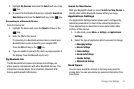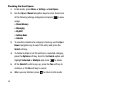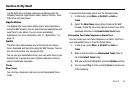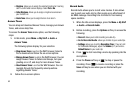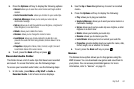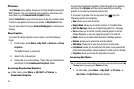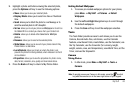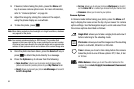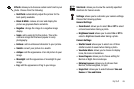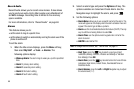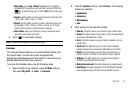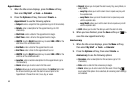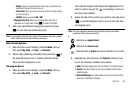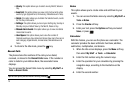My Stuff 63
2.
Highlight a photo and before viewing the selected photo,
press the Options soft key to see the following options:
•
View
: allows you to view your selected photo.
•
Display Mode
:
allows you to select Line View or Thumbnail
View.
•
Send
:
allows you to attach the photo to a via Message or to
send the selected photo to HP’s Snapfish.
•
Set as
: allows you to set your picture as
Wallpaper
or to set it as
the
Caller ID
for a contact you choose from your Contact List.
•
Delete
: allows you to delete either
Selected
or
Multiple
photos
.
•
Rename
: allows you to rename the selected photo.
•
Slide Show:
allows you to view all of your photos stored in My
Photos folder in a slide show.
•
Lock/Unlock
: allows you to lock or unlock the photo. Lock
prevents the photo from being deleted, unlock releases it so that it
can be deleted.
•
Properties
: allows you to view the properties of a photo: name,
date, format, resolution, size, quality and lock/unlock status.
3. Press the Back soft key to return to My Photos folder.
Setting Default Wallpaper
1. To access pre-loaded wallpaper options for your phone,
press
Menu
➔ My Stuff ➔ Pictures ➔
Default
Wallpapers
.
2. Use the Left and Right Navigation keys to scroll through
the default wallpapers.
3. Press the
Save
soft key to set the wallpaper selection.
Tools
The Tools folder provides access to and allows you to use the
Camera, Record Audio files, set Alarms, use the Calendar
features, view Recent Calls, create Notes, use the Calculator, use
the Tip Calculator, use the Converter (for currency, length,
weight, volume, area, and temperature), view World Time, set the
Timer, and use the Stopwatch.
Camera
Taking Photos
1. In Idle mode, press
Menu
➔ My Stuff ➔ Tools ➔
Camera.
Note:
To quickly access your Camera in Idle mode, press the shortcut
key with the camera icon in the lower right corner of your keypad.