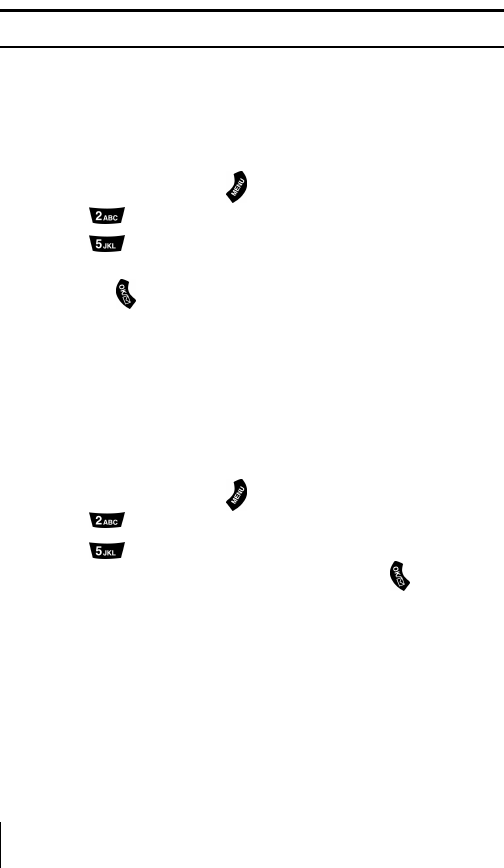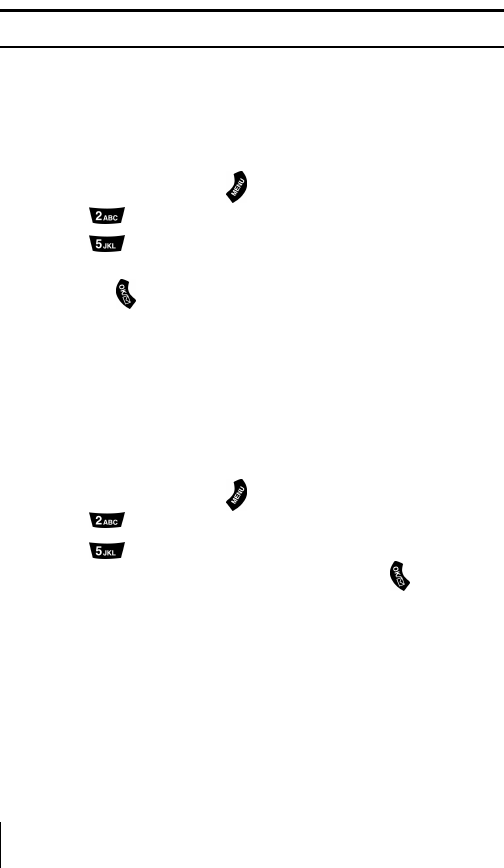
Section 11
70 Changing Your Phone’s Settings
Data/Fax Mode
The wireless data connection materials (purchased separately) lets
you link your laptop PC to your phone so you can send and receive data
and faxes.
Tip: The phone must be on a digital network to send or receive data and faxes.
Receiving a Fax
To receive a fax with your phone:
1.
Make sure that your phone is connected to your computing device
and is powered “On.”
2.
From standby mode, press for
Main Menu
.
3.
Press for
Wireless Web.
4.
Press for
Connection
.
5.
Using the Navigation key, select
Data/Fax In Incoming Fax only
and press
to select. (Notice that the phone displays
“No
incoming voice calls can be received”.
Your phone returns to
standby mode and displays
*Fax Only*
.)
Receiving Data
To receive data with your phone:
1.
Make sure that your phone is connected to your computing device
and is powered “On.”
2.
From standby mode, press for
Main Menu
.
3.
Press for
Wireless Web.
4.
Press for
Connection
.
5.
Select
Data/Fax In Incoming Data only
and press . (Notice that
the phone displays
“No incoming voice calls can be received”.
Your phone returns to standby mode and displays
*Data Only*
.)