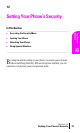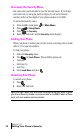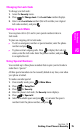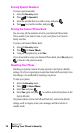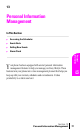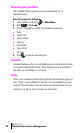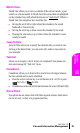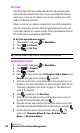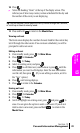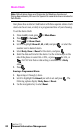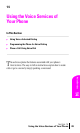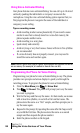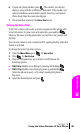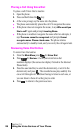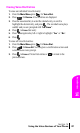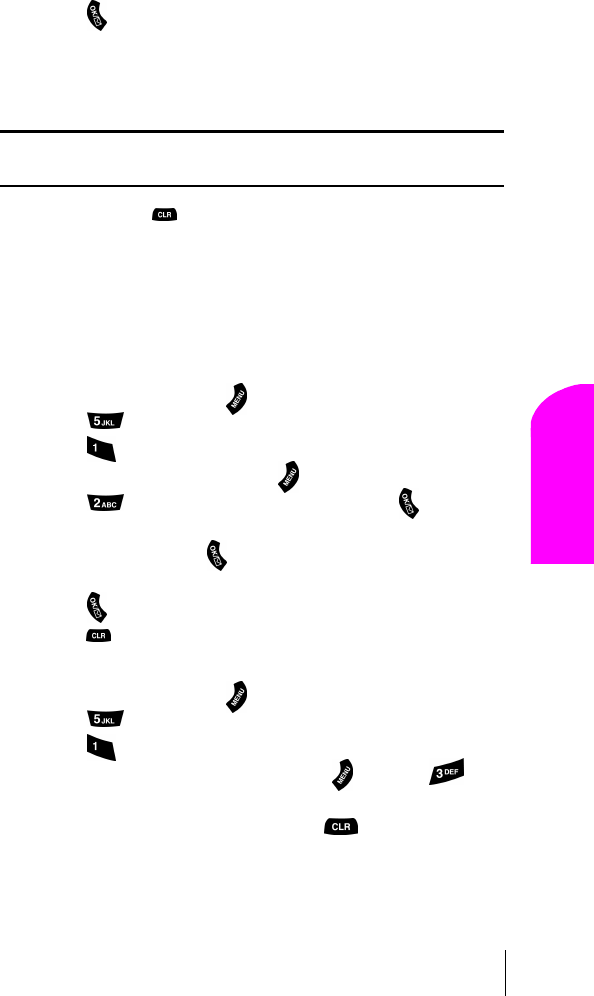
Section 13
Personal Information Management 81
Personal
Information
13
10.
Press .
ᮣ
Notice the heading “Event” at the top of the display screen. This
informs you of how many events you have scheduled for the day and
the number of the event you are displaying.
Tip: Use the volume control keys to scroll by month through the Calendar,
or scroll up or down to view by week.
11.
Press and hold to return to the
Month View
.
Viewing an Event
The Event screen displays the number of events listed for the current day.
Scroll through the other events. If no events are scheduled, you will be
prompted to add a new event.
Editing an Event
1.
From standby mode, press for
Main Menu.
2.
Press for
Calendar
.
3.
Press for
Today.
4.
Select an existing event, and press .
5.
Press to edit that event, and continue to press until the
information you want to edit displays. Enter the new information
over the old, then press
. (If you are editing an alarm, scroll to
the “New” option.)
6.
Press until storing displays.
7.
Press to return to the
Calendar
.
Erasing an Event
1.
From standby mode, press for
Main Menu.
2.
Press for
Calendar
.
3.
Press for
Today.
4.
Scroll to highlight an existing event, press and press , to
erase. You are given the option to enter a new event. If you do not
wish to enter a new event, press and hold
to return to the
Month View
.