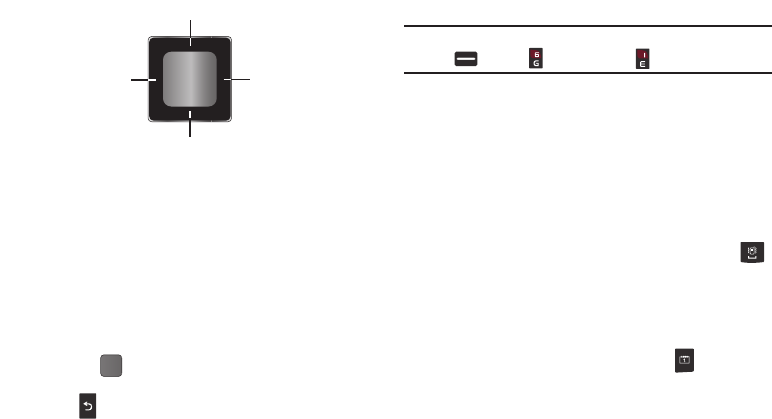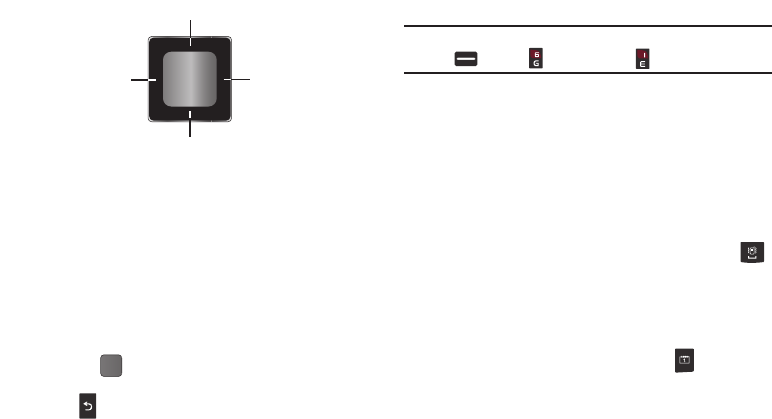
19
Navigation Key
In standby mode, press the
Navigation key
up or down to launch
the corresponding applications in the pattern shown here.
• Press the
Navigation key
up or down to display the Quick
Launcher menu (if not displayed) and highlight the previous/
next Shortcut icon.
Menu Navigation
Access the menus and sub-menus in your phone using the
Navigation key
and
soft keys
or use a shortcut.
1. In standby mode, press the right soft key
Menu
. The Main
Menu (the first of several menus) appears in the display.
2. Use the
Navigation key
to browse through the menus.
3. Press
OK
()
to enter the menu or sub-menu that
appearsin the display.
4. Press to return to the previous menu.
Using Menu Shortcuts
Use menu shortcuts to quickly access menus and sub-menus.
From a numbered menu, press the number to the left of the
menu label to jump to the desired menu, sub-menu, or feature.
Example:
To access the
Games & Apps
sub-menu: Press the right soft key
Menu
➔
Games & Apps
➔ for Games & Apps.
Using Shortcut Icons
You can also access menus and sub-menus using Shortcut Icons,
and without the menu-based drill down.
ᮣ
In standby mode, press the
Navigation Key
up or down to
highlight the desired shortcut icon and press
OK
to launch
the related application.
Spacebar/Vibrate Mode Key
• In standby mode, p
ress and hold the
Spacebar/Vibration Key
()
on the QWERTY keyboard to activate or deactivate Vibrate Only mode.
•
In a text entry field press the
Spacebar/Vibration Key
to insert a space
between character or words.
Calendar Key
ᮣ
In standby mode, press the
Calendar Key
()
on the
QWERTY keyboard to quickly open Calendar function.
Shortcut Bar
Shortcut Bar
Messages
Browser