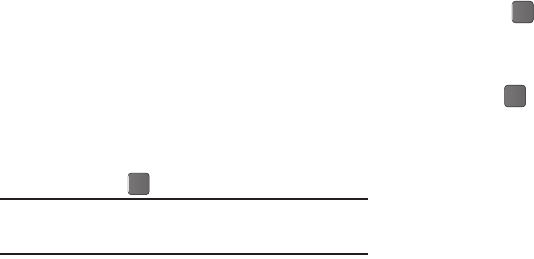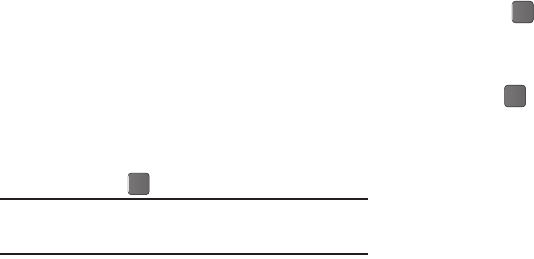
Messages 38
Draft Box
Messages in the Draft Box are those that have been composed
but never sent. You can return to the Draft Box at any time to
view, edit, or send a draft message.
Create a Draft Message
1. In the
Messages
menu, select Send Message and then
select one of the following Send Message options:
•
Text Message
•
Picture Message
The Create Txt Msg/Create Pic Msg screen appears in
the display showing the To: list.
2. Enter the phone Number or Email address of a recipient,
then press
OK
()
.
Tip:
Press
Add
to display a pop-up menu containing:
Contacts
,
Groups
, and
Recent Calls
. These options allow you to find and add recipients to the
Send To:
list.
3. Compose your message using the keypad, press Options,
then select Save As Draft. “
Message saved in drafts
”
appears in the display and your message is saved to the
Drafts box.
View and Edit Draft Text Messages
1. In the
Messages
menu, select Drafts. A list of draft
messages appears in the display.
2. Highlight a text message that you wish to view or edit, then
press
EDIT
()
. The
Create Txt Msg
screen appears in the
display.
3. Enter or change the recipient’s number and/or e-mail
address and the message text using the keypad.
4. Press
OK
()
to move to the next field.
5. To complete the message text and set message send
options, press Options. The following options appear in
the display:
• Add Preset Msg
: Insert pre-composed text into your message.
•Save As Draft
: Save the message to your Drafts box.
• Save As Preset
: Save message as a preset message.
• Add To Contacts
: Save the recipient’s number or e-mail address to
your Contacts.
• Delivery
: Set delivery paremeters.
• Cancel Msg
: Cancels message or save the message to the Drafts
folder.
6. Select an option to perform its function.
7. When you have completed composing your message,
press
SEND
to send it.