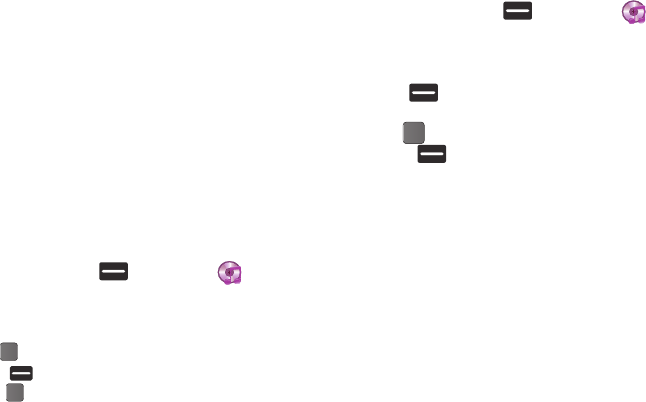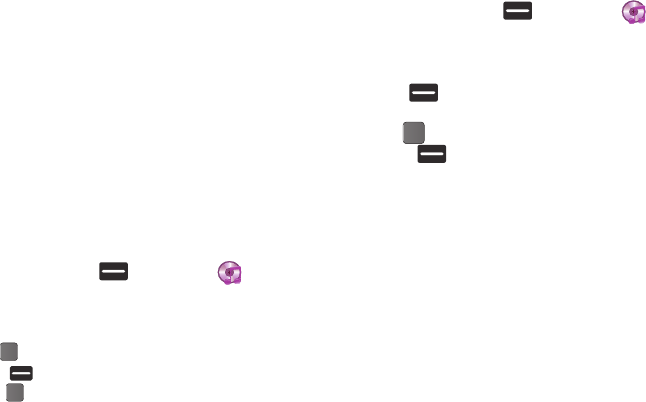
57
–
View by Location
: Lets you view All images or only those images
stored in Phone Memory or Card Memory.
–
Rename
: Change the name of the picture file.
–
Lock
/
Unlock
: Prevent/allow erasure of the currently highlighted or
displayed image.
–
Slide Show
: View all of your images in sequence as a slide show.
–
Picture Info
: View the Name, Date and Time created, Resolution, and
Size of the currently highlighted or displayed image.
–
Get More Graphics
: Dowload graphics from the web.
My Ringtones
My Ringtones lets you record voice memos and assign them or
ringtones, melodies, or music files as ringtones for calls, alarms,
and other alerts.
Recording Voice Memos
ᮣ
In standby mode, press Menu (
)
➔
Multimedia
➔ My Ringtones. The following options appear in the
display:
•
Record New
: Lets you record voice memos.
–
Press
REC
()
to start recording a voice memo.
–
Press
Pause
( ) to pause/resume recording.
–
Press
SAVE
()
to stop recording and save the voice memo.
•
A list of recorded voice memos, ringtones, melodies, and music
files.
Assigning Ringtones
1. In standby mode, press Menu (
)
➔
Multimedia
➔ My Ringtones. The following options appear in the
display:
2. Highlight a file. You have the following options:
•
Press
Set As
(
)
to assign the highlighted as a
Ringtone
, a
Contact ID
, or an
Alert Tone
.
•
Press
PLAY
()
to playback the highlighted file.
•
Press
Options
(
)
the following options appear in the display:
–
Lock
/
Unlock
: Prevent/allow erasure of the selected voice memo file.
–
Erase
: To erase the selected voice memo file.
–
Rename
: Change the name of the voice memo file.
–
Ringtone Info
: Shows the title, size, type, and date for the file.
–
Get More Tones
: Download tones from the web.
–
Send via Bluetooth
: Sends a copy of this file to another device over a
Bluetooth connection. (For more information, refer to
“Bluetooth”
on
page 62.)
–
Send Pic Msg
: Send to someone as part of a Picture message.