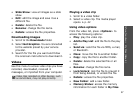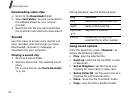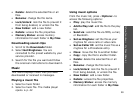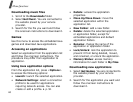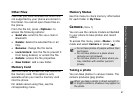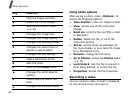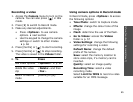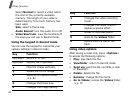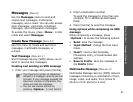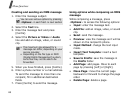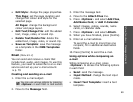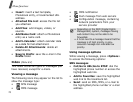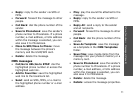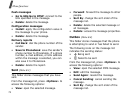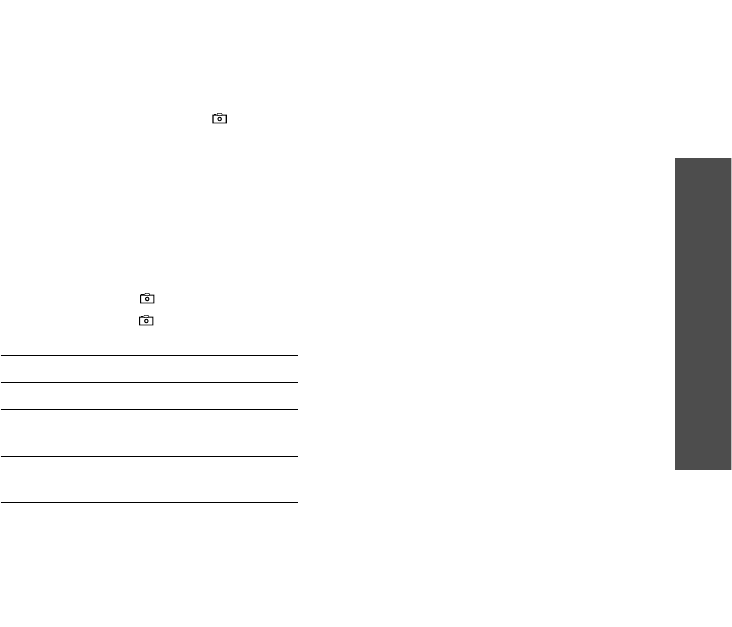
Menu functions
Camera
(Menu 7)
65
Recording a video
1. Access the
Camera
menu to turn on the
camera. You can also press [ ] in Idle
mode.
2. Press [
1
] to switch to Record mode.
3. Make any desired adjustments.
• Press <
Options
> to use camera
options.
next section
• Use the keypad to change the camera
settings or switch to other modes.
p. 66
4. Press [Centre] or [ ] to start recording.
5. Press [Centre] or [ ] to stop recording.
The video is saved in the
Videos
folder.
Using camera options in Record mode
In Record mode, press <
Options
> to access
the following options:
•
Take Photo
: switch to Capture mode.
•
Effects
: change the colour tone of the
image.
•
Flash
: determine the use of the flash.
•
Go to Videos
: access the
Videos
folder.
p. 57
•
Video Settings
: change the following
settings for recording a video:
Default Name
: change the default
prefix of file names.
Save
: select the memory location to
store video clips, if a memory card is
inserted.
Quality
: select an image quality.
Recording Time
: select a video
recording mode.
Select
Limit for MMS
to record a video
suitable for an MMS message.
6.
To Press
use video options <
Options
>.
p. 66
delete the video
clip
<
Delete
> and then
<
Yes
>.
return to Record
mode
[Centre] or [
C
].