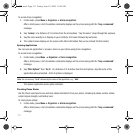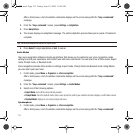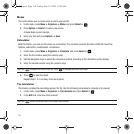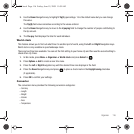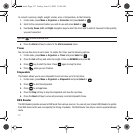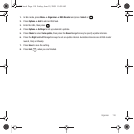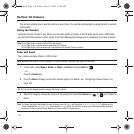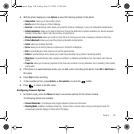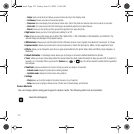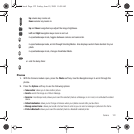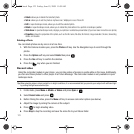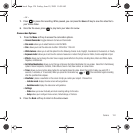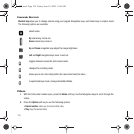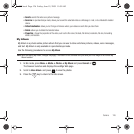119
Section 12: Camera
This section explains how to use the camera on your phone. You can take photographs by using the built-in camera
functionality.
Using the Camera
Using the camera module in your phone, you can take photos of people or events while on the move. Additionally,
you can send these photos to other people in a Picture Messaging message or set a wallpaper or picture ID image.
Note:
Do not take photos of people without their permission.
Do not take photos in places where cameras are not allowed.
Do not take photos in places where you may interfere with another person’s privacy.
Take and Send
Your camera produces photos in JPEG format.
Note:
When you take a photo in direct sunlight or in bright conditions, shadows may appear on the photo.
1. In Idle mode, press
Menu
➔ Media ➔
Photos
➔
Camera
and press
Select
or .
– or –
Press the
Camera
key.
2. Press the
Menu
soft key to access the camera options. For details, see “Configuring Camera Options” on
page 120.
Tip:
You can use the keypad to quickly change the camera options.
3. Adjust the image by aiming the camera at the subject and press the
Camera
key or key to take the
photo.
Note:
To change the default destination for your pictures, press the
Options
soft key when Send to: My Album Online? displays on the
screen. Highlight the Default destination option and the Change option. You can then change your default destination to Recent
recipients, Contacts, Online Album, New E-mail, New number, or cameo frame.
t559.book Page 119 Friday, June 19, 2009 11:09 AM