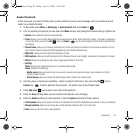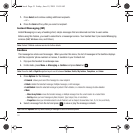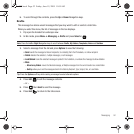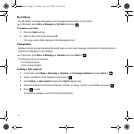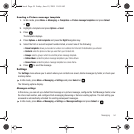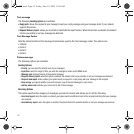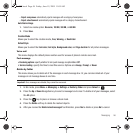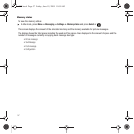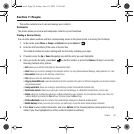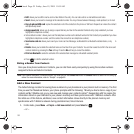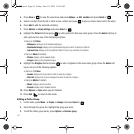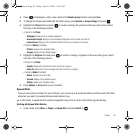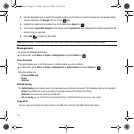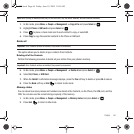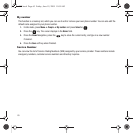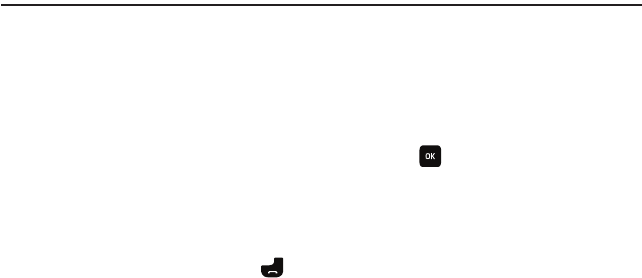
People 58
Section 7: People
This section explains how to use and manage your contacts.
Contacts
This menu allows you to view and manipulate contacts in your Phonebook.
Finding a Contact Entry
You can store phone numbers and their corresponding names in the phone’s built-in memory (the Contacts).
1. In Idle mode, press
Menu
➔
People
➔
Contacts
and press
Select
or .
2. Enter the first few letters of the name in the text box.
The Contacts entries are listed, starting with the first entry matching your input.
3. If needed, press the
Up
or
Down
Navigation key until the entry you want highlights.
4. Once you locate the entry, press
Send
to dial the number, or press the
Options
soft key to access the
following Contacts entry options:
•Edit
: allows you to edit the information for the selected contact.
•Send
: allows you to send a message to the selected number. You may choose between Message, Audio postcard, or E-mail.
•New contact
: takes you to the Add new contact menu.
•Call
: places a call to the selected phone number.
• Copy to phone/SIM card
: copies the selected or all of the contacts to the phone or SIM card, depending on where the contact
was previously saved.
• Assign speed dial
: allows you to assign a speed dial key number to the selected Contacts entry.
• Send name card via
: allows you to send your name card via Message, to a Bluetooth-enabled device, or by E-mail.
•Delete
: allows you to delete the selected or multiple contacts from your Contacts. You are asked to confirm your name and
number deletion by pressing the
Yes
soft key. To cancel, press the
No
soft key.
• Print via Bluetooth
: sends the contents of the selected text message to a Bluetooth enabled printer.
• Mobile backup
: allows you to view the Last sync you performed, or view the About mobile backup information.
5. Press View to view contact information, and press
Options
for the following options (some options are only
visible if you have highlighted one of the contact’s telephone numbers):
t559.book Page 58 Friday, June 19, 2009 11:09 AM