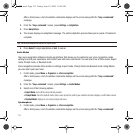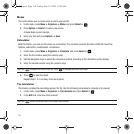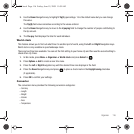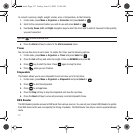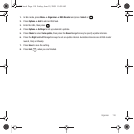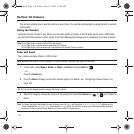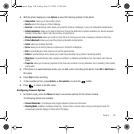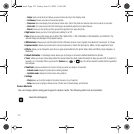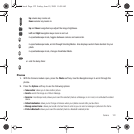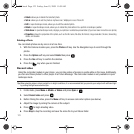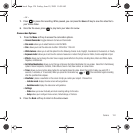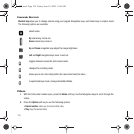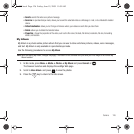Camera 120
4.
With the photo displayed, press
Options
to view the following options for this photo:
• Take another
: allows you to take another picture.
• Send to
: sends this image as a Picture Message.
• Send via
: in open/landscape mode, allows you to send this photo as a Message, E-mail, or to a Bluetooth enabled device.
• Default destination
: allows you to select a Remove or Change the destination for photos. Selections are: Recent recipients,
Contacts, Online Album, New E-mail, New number, or cameo frame.
• Manage cameo frame
: allows you to add a Cameo frame to a list so you can send a message or pictures to the frame.
• Print via Bluetooth
: allows you to send the photo to a Bluetooth enabled printer.
•Delete
: allows you to delete the photo.
•Set as
: allows you to set this photo as a myFaves icon, Picture ID or Wallpaper.
•Edit
: in open/landscape mode, allows you to edit the selected photo.
•Rotate
:in open/landscape mode, allows you to rotate this photo either into a portrait or landscape position.
• Slide show
: in open/landscape mode, displays your photos in a slideshow presentation (if you have taken more than one
photo).
•Properties
: allows you to view the properties of this photo such as Name, Format, Resolution, Size, Forwarding, Date created,
and Location.
5. If the phone is in open/landscape mode, you can add a voice recording to the photo. Press
OK
to
Add Voice
to
this photo.
6. Press
Stop
to stop recording.
7. To take another picture, press
Options
➔
Take another
, or press the button.
8. Press to return to the Idle mode.
Configuring Camera Options
1. In Capture mode, press the
Menu
soft key to use various options for the camera module.
The following options are available:
• Camera/Camcorder
: in landscape mode, toggles between Camera and Camcorder.
• Shooting Mode
: available in landscape mode only. Takes a photo in various modes. Once you change the mode, the
corresponding indicator displays at the top left of the display.
t559.book Page 120 Friday, June 19, 2009 11:09 AM