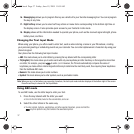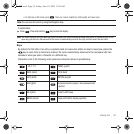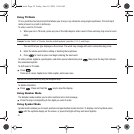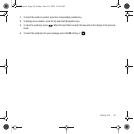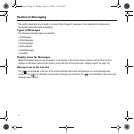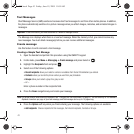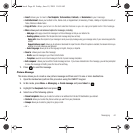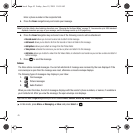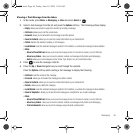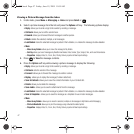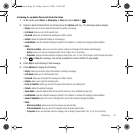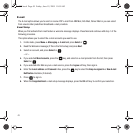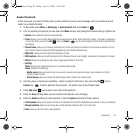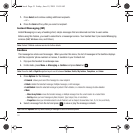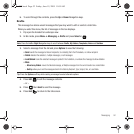45
Enter a phone number in the recipients field.
5. Press the
Down
navigation key and create your message.
Note:
For further details, about entering characters, see “Changing the Text Input Mode” on page 37. You can enter up to 2000 standard
Alphabet characters per page in your message, and the message can be up to 20 pages long.
6. Press the
Down
Navigation key and select one of the following icons to add an attachment:
• Record sound
: allows you to record a voice note to attach to this message.
• Add sound
: allows you to attach a file from the Sounds or Voice List folder to this message.
• Add picture
: allows you to attach an image from the Photos folder.
• Take picture
: activates the camera so you can take a picture and attach it to this message.
• Add video
: allows you to attach a video from the Videos folder, or activates the camcorder so you can take a video and attach it
to this message.
7. Press to send the message.
Inbox
The Inbox stores received messages. You can tell what kind of message was received by the icon displayed. If the
icon envelope is open then the message was read, otherwise a closed envelope displays.
The following types of messages may display in your inbox:
1. Text messages
2. Picture messages
3. Audio Postcard
When you enter the Inbox, the list of messages displays with the sender’s phone numbers, or names, if available in
your Contacts list. After you view the message, the open envelope icon displays.
Tip:
Press the Left or Right Navigation keys to scroll between Inbox, Sentbox, Drafts, My folders, and Templates.
ᮣ
In Idle mode, press
Menu
➔
Messaging
➔
Inbox
and press
Select
or .
t559.book Page 45 Friday, June 19, 2009 11:09 AM