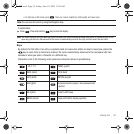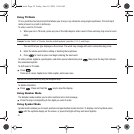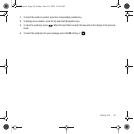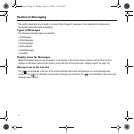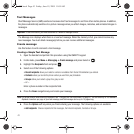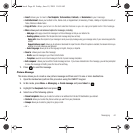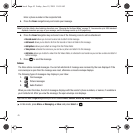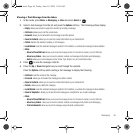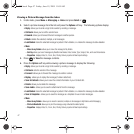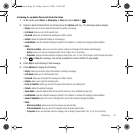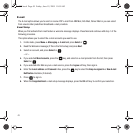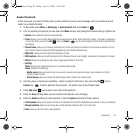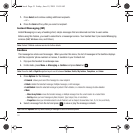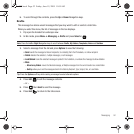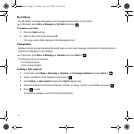Messaging 46
Viewing a Text Message from the Inbox
1. In Idle mode, press
Menu
➔
Messaging
➔
Inbox
and press
Select
or .
2. Select a text message from the list and press the
Options
soft key. The following options display:
•Reply
: allows you to send a reply to the sender by sending a message.
• Call back
: allows you to call the sender back.
•Forward
: allows you to forward the text message to another person.
• Save to Contacts
: allows you to save the contact information in your Contacts list.
•Delete
: deletes the selected, multiple, or all messages.
•Lock/Unlock
: locks the selected message to protect it from deletion, or unlocks the message to allow deletion.
•More
:
–
Move to Phone/SIM card
: allows you to move the message to store it in the phone’s memory or on the SIM card.
–
Move to my folders
: allows you to move the selected, multiple or all messages to My folders under Messaging.
–
Sort by
: allows you to sort messages by Date, Sender, Type, Subject, Size, and Lock/Unlock status.
3. Press to view the message contents.
4. Press the
Up
or
Down
Navigation key to scroll through the contents.
Press the
Options
soft key while reading a text message to display the following:
• Call back
: calls the sender of the message.
•Forward
: allows you to forward the message to another number.
• Save to Contacts
: allows you to save the contact information in your Contacts list.
• Delete
: allows you to delete the message.
•Lock/Unlock
: locks the selected message to protect it from deletion, or unlocks the message to allow deletion.
• Save to Templates
: allows you to save this text message as a template for use in later messages.
•More
:
–
Move to Phone/SIM card
: allows you to move the message to store it in the phone’s memory or on the SIM card.
–
Move to my folders
: allows you to move the selected, multiple or all messages to My folders under Messaging.
–
Print via Bluetooth
: allows you to print the message using a Bluetooth enabled printer.
t559.book Page 46 Friday, June 19, 2009 11:09 AM