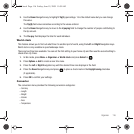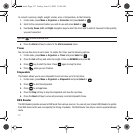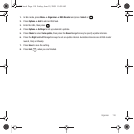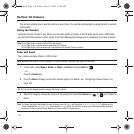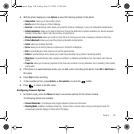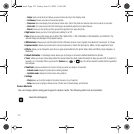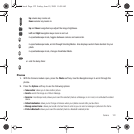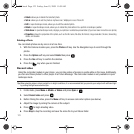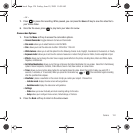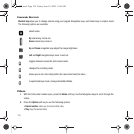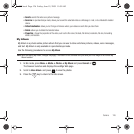Camera 124
– or –
7. Press to pause the recording. While paused, you can press the
Save
soft key to save the video file to
your Videos folder.
8. Once the file saves, press to play back your video for review.
Camcorder Options
1. Press the
Menu
soft key to access the camcorder options.
• Camera/Camcorder
:
toggles between Camera and Camcorder.
• Size mode:
allows you to select Normal
or Limit for MMS.
•Size
: allows you to set the video size to either: 320x240 or 176x144.
• White balance
: allows you to set this option from the following choices: Auto, Daylight, Incandescent, Fluorescent, or Cloudy.
•Exposure meter
: allows you to set how the camera measures or meters the light source: Matrix, Center-weighted or Spot
• Effects
: allows you to change the color tone or apply special effects to the photo, including None, Black and White, Sepia,
Negative, or Watercolor.
• Set Default destination
: allows you to Change or Remove the Default destination for new videos. Select from the following
options: Recent recipients, Contacts, Online Album, New E-mail, New number, or cameo frame.
•Timer
: allows you to set a time delay before the camcorder takes the video. Select the length of delay you want (Off, 2
seconds, 5 seconds, or 10 seconds). When you press the Camcorder key or , the camcorder begins recording
after the specified time elapses.
• Viewfinder
: places a viewfinder on the screen to help you center your subject. Choose from:
–
Indicator mode
: displays the video screen without guidelines.
–
Guideline mode
: displays the video screen with guidelines.
• Settings
:
–
Video
:allows you to view the Quality and Audio recording settings for this video.
–
Setup
: allows you to configure: Review screen, Default storage, or Shortcuts.
2. Press the
Back
soft key to return to the video viewer.
t559.book Page 124 Friday, June 19, 2009 11:09 AM