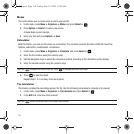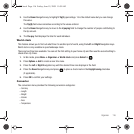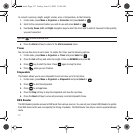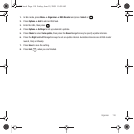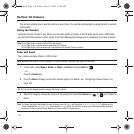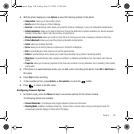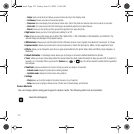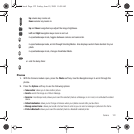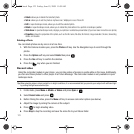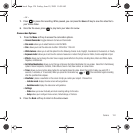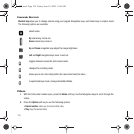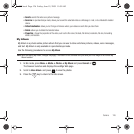123
• Delete
: allows you to delete the Selected photo.
•Set as
: allows you to set the photo as myFaves icon, Wallpaper or as a Picture ID.
•Edit
: in open/landscape mode, allows you to edit the selected photo.
•Rotate
: in open/landscape mode, allows you to rotate this photo either into a portrait or landscape position.
•Slide show
: in open/landscape mode, displays your photos in a slideshow presentation (if you have taken more than one photo).
• Properties
: shows the properties of the photo, such as the file name, file date, file format, image resolution, file size, forwarding
status, and location.
Deleting a Photo
You can delete photos one by one or all at one time.
1. With the Camera module open, press the
Photos
soft key. Use the Navigation keys to scroll through the
photos.
2. Press the
Options
soft key and select
Delete
then press .
3. Press the
Yes
soft key to confirm the deletion.
4. Press the key when you are finished.
Record video
Using the camcorder module in your phone, you can take videos of people or events while on the move. Additionally,
you can send these photos to other people in a Picture Message. The camcorder module is only available in open/
landscape mode.
Tip:
When shooting video in direct sunlight or in bright conditions, it is recommended that you provide your subject with sufficient light
by putting the light source behind you.
1. In Idle mode, press
Menu
➔ Media ➔
Videos
and press
Open
or .
2. Select
Record video
and press .
3. Before filming the video, press the
Menu
soft key to access camcorder options (see below).
4. Adjust the image by aiming the camera at the subject.
5. Press to begin shooting video.
6. Press
Stop
to stop the recording and save the video file to your Videos folder.
t559.book Page 123 Friday, June 19, 2009 11:09 AM