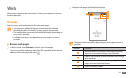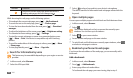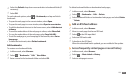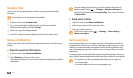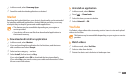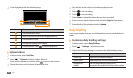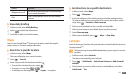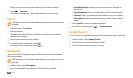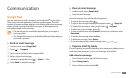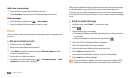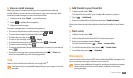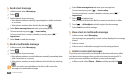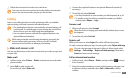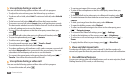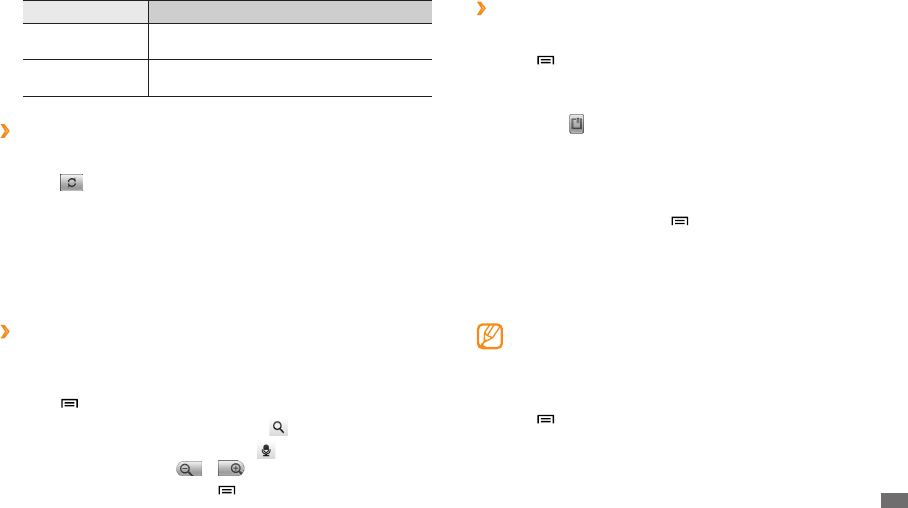
Web
29
Get directions to a specic destination
›
In Menu mode, select
1
Maps.
Press [
2
]
→
Directions.
Enter the addresses of the starting location and the ending location.
3
To enter an address from your contact list or point the location on the
map, select
→
Contacts or Point on map.
Select a travel method (car, bus, or walk) and select
4
Go.
Select a travel route to view details of your trip (if necessary).
5
Select
6
Show on map.
When you are nished, press [
7
]
→
More
→
Clear Map.
Latitude
Learn to share your location with your friends and view friends’ locations via
Google Latitude
™
.
This feature may be unavailable depending on your region or service
provider.
In Menu mode, select
1
Latitude.
The device automatically joins Latitude.
Press [
2
]
→
Add friends
→
Select from Contacts or Add via email
address.
Select friends you want to add or enter an email address, and select
3
Add friends
→
Ye s.
Option Function
Widget auto scroll
Set the daily brieng widget to automatically
show more information.
Unit
Select a temperature unit to use for weather
forecast.
View daily brieng
›
In Menu mode, select
1
Daily Brieng.
Select
2
to refresh the information.
Scroll left or right to view information.
3
Maps
Learn to use Google Maps
™
to nd your location, search the map for
streets, cities, or countries, and get directions.
Search for a specic location
›
In Menu mode, select
1
Maps.
The map will display your current location.
Press [
2
]
→
Search.
Enter a keyword for the location and select
3
.
To search for a location by voice, select • .
To zoom in or out, select • or .
To add layers to the map, press [• ]
→
Layers
→
an option.