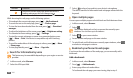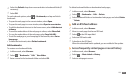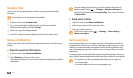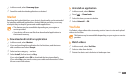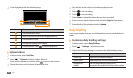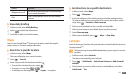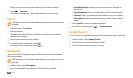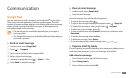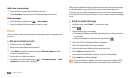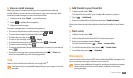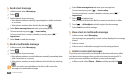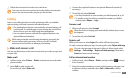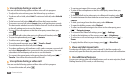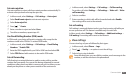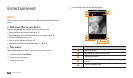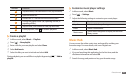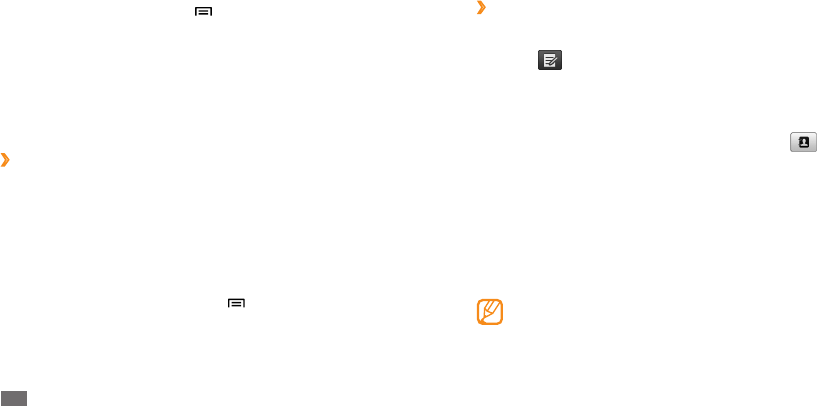
Communication
32
When you are nished setting up the email account, the email messages
are downloaded to your device. If you have created more than two
accounts, you can switch between email accounts; Select a domain logo
at the top left of the screen and select one you want to retrieve messages
from.
Send an email message
›
In Menu mode, select
1
Email
→
an email account.
Select
2
.
Add recipients of your message.
3
Enter email addresses manually, separating them with a semicolon •
or a comma.
Select email addresses from the lists by selecting • .
Select the Cc/Bcc eld and add more recipients.
4
Select the subject eld and enter a subject.
5
Select the text input eld and enter your email text.
6
Select
7
Attach and attach a le.
You can attach media les, contacts, or location information.
Select
8
Send to send the message.
If you are oine or outside your service area, the message will be
held in the outbox until you are online and in your service area.
Add a star to a message
From the Inbox screen, tap and hold a message.
1
Select
2
Add star. The star icon next to the message is activated.
Filter messages
From the Inbox screen, press [
1
]
→
Go to labels.
Select the label of the messages you want to view.
2
Email
Learn to send or view email messages via your personal or company email
account.
Set up an email account
›
1
In Menu mode, select Email.
Enter your email address and password.
2
Select
3
Next (for general email accounts) or Manual setup (for other
company email accounts).
Follow the on-screen instructions.
4
To add more email accounts, press [
5
]
→
Account manager
→
Add
account and repeat steps 2-4 above.