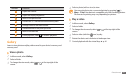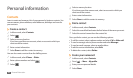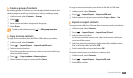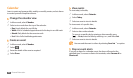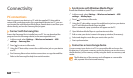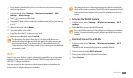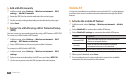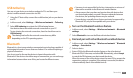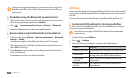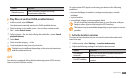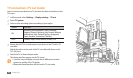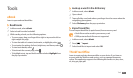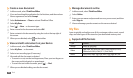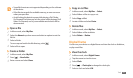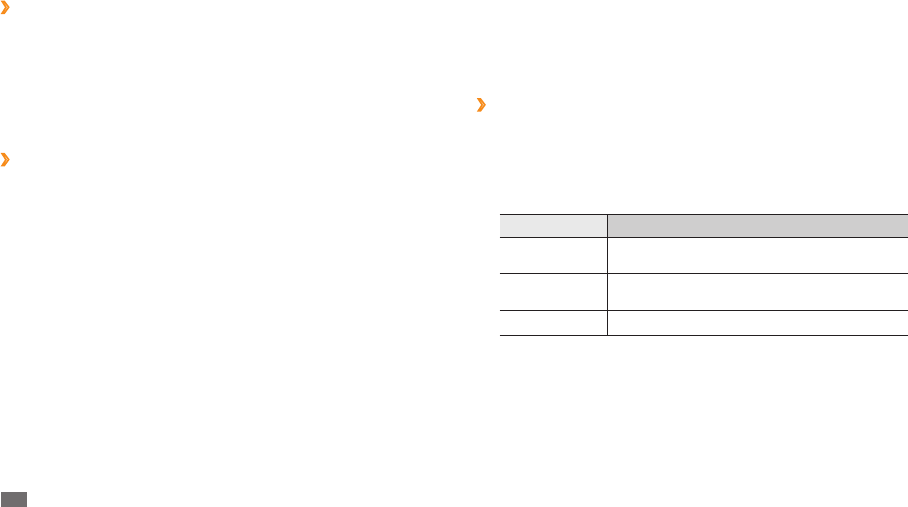
Connectivity
52
Mobile AP
You can set your device as a wireless access point for PCs or other devices
and share your device's mobile network connection through the WLAN
feature.
Activate the mobile AP feature
›
In Menu mode, select
1
Settings
→
Wireless and network
→
Mobile
AP.
Select
2
Mobile AP to activate the mobile AP feature.
Select
3
Mobile AP settings to customise the mobile AP feature:
Option Function
Network SSID
View and edit the device name that will be
shown to external devices.
Security
View or edit the network key to prevent
unauthorised access to the network.
Hide my device Block other devices from locating your device.
When you are nished, select
4
Save.
From another device, locate your device's name in the available
5
connection list and connect to the network.
Add a WLAN manually
›
In Menu mode, select
1
Settings
→
Wireless and network
→
Wi-Fi
settings
→
Add Wi-Fi network.
Enter the SSID for the network and select the security type.
2
Set the security settings depending on the selected security type.
3
Select
4
Save.
Connect to a WLAN using a Wi-Fi Protected Setup
›
(WPS)
You can connect to a secured network by using a WPS button or WPS PIN.
To connect to a WLAN with a WPS button,
In Menu mode, select
1
Settings
→
Wireless and network
→
Wi-Fi
settings
→
WPS button connection.
Press a WPS button on the access point within 2 minutes.
2
To connect to a WLAN with a WPS PIN,
In Menu mode, select
1
Settings
→
Wireless and network
→
Wi-Fi
settings.
Select a network indicated by the WPS icon and select
2
WPS PIN.
On the access point, enter the PIN and press the start button.
3