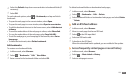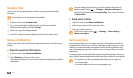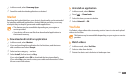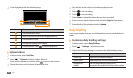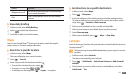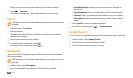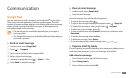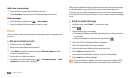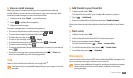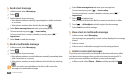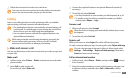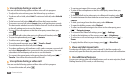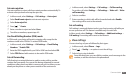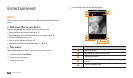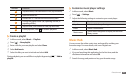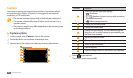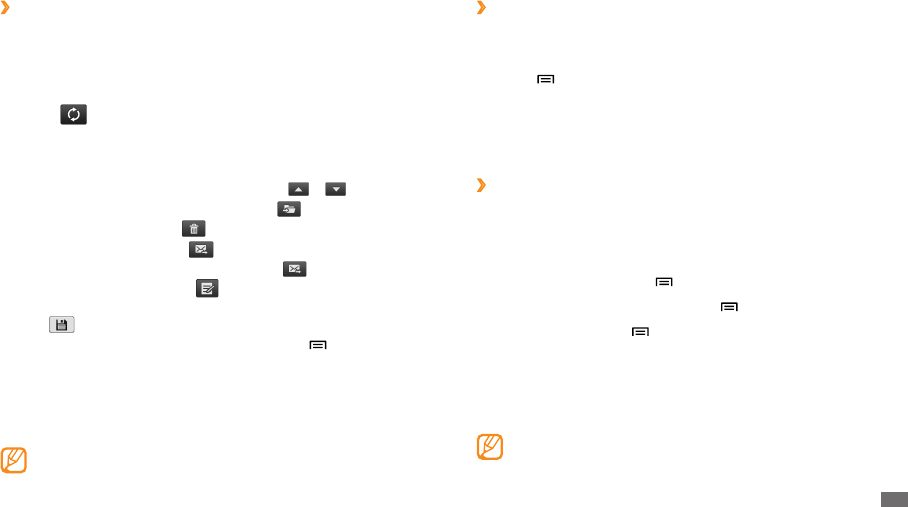
Communication
33
Add friends to your friend list
›
In Menu mode, select
1
Talk.
The friend list shows all of your Google Talk contacts at a glance.
Press [
2
]
→
Add friend.
Enter an email address of the friend and select
3
Send invitation.
When your friend accepts the invitation, the friend is added to your friend
list.
Start a chat
›
In Menu mode, select
1
Talk.
Select a friend from the friend list. The chat screen opens.
2
Enter your message and select
3
Send.
To insert emoticons, press [ ]
→
More
→
Insert smiley.
To switch between active chats, press [
4
]
→
Switch chats.
To end the chat, press [
5
]
→
End chat.
Messaging
Learn to create and send text (SMS) and multimedia (MMS) messages, and
view or manage messages you have sent or received.
You may incur additional charges for sending or receiving messages
while outside your home service area. For details, contact your
service provider.
View an email message
›
When you open an email account, you can view previously retrieved
emails oine or connect to the email server to view new messages. After
retrieving email messages, you can view them oine.
In Menu mode, select
1
Email
→
an email account.
Select
2
to update the message list.
Select an email message.
3
From the message view, use the following options:
To move to the previous or next message, select • or .
To move the message to another folder, select • .
To delete the message, select • .
To reply to the message, select •
→
Reply.
To forward the message to other people, select •
→
Forward.
To create a new message, select • .
To view an attachment, tap the attachment area. To save it to your device, •
select .
To print the message via a connected printer, press [• ]
→
Print. Your
device is compatible only with Samsung printers.
Talk
Learn to chat with friends and family via Google Talk
™
.
This feature may be unavailable depending on your region or service
provider.