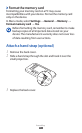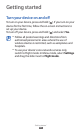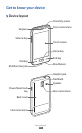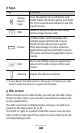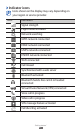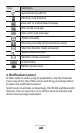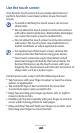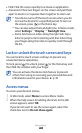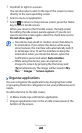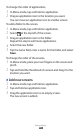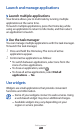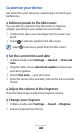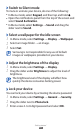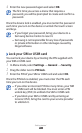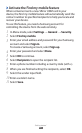Getting started
25
Scroll left or right to a screen.
3
You can also select a dot on the top of the screen to move
directly to the corresponding screen.
Select a menu or application.
4
Select
5
to return to the previous screen; press the Home
key to return to Idle screen.
When you return to the first idle screen, the help screen
for editing the idle screen panels appears. If you do not
want to see the screen again, select the check box next to
Do not show again.
Your device has a built-in motion sensor that detects
●
its orientation. If you rotate the device while using
some features, the interface will automatically switch
to landscape view. To set the interface to keep the
orientation when you rotate the device, open the
notifications panel and select Auto rotation.
While using the device, you can capture an
●
image of a screen by pressing the Home key and
[
]simultaneously. The image will be saved in My
files
→
Images
→
Screen capture.
›
Organise applications
You can reorganise the applications by changing their order
or grouping them into categories to suit your preferences and
needs.
To add a shortcut to the idle screen,
In Menu mode, tap and hold an application.
1
Drag an application icon to the an idle screen panel at the
2
bottom of the screen.