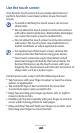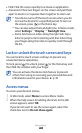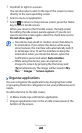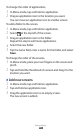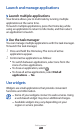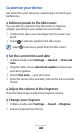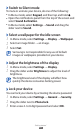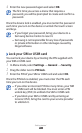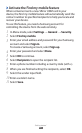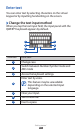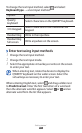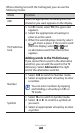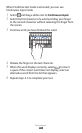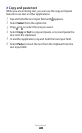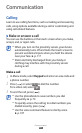Getting started
31
Enter the new password again and select
4
OK.
The first time you access a menu that requires a
password, you will be prompted to create and confirm a
password.
Once the device lock is enabled, you must enter the password
each time you turn on the device or unlock the touch screen
and keys.
If you forget your password, bring your device to a
●
Samsung Service Centre to reset it.
Samsung is not responsible for any loss of passwords
●
or private information or other damages caused by
illegal software.
›
Lock your SIM or USIM card
You can lock your device by activating the PIN supplied with
your SIM or USIM card.
In Menu mode, select
1
Settings
→
General
→
Security.
Drag the slider next to
2
PIN lock.
Enter the PIN of your SIM or USIM card and select
3
OK.
Once the PIN lock is enabled, you must enter the PIN each
time you turn on the device.
If you enter an incorrect PIN too many times, your SIM
●
or USIM card will be blocked. You must enter a PIN
unlock key (PUK) to unblock the SIM or USIM card.
If you block your SIM or USIM card by entering an
●
incorrect PUK, bring the card to your service provider
to unblock it.