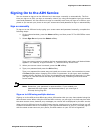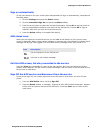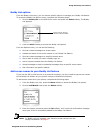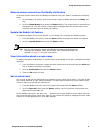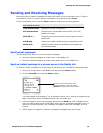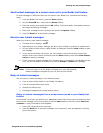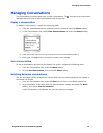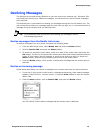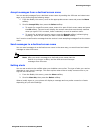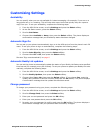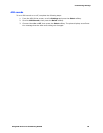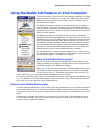Managing Conversations
Using AIM Service on the Samsung R225M 13
Managing Conversations
The Conversations screen displays your current conversations. The icon next to a screen name
indicates that you have an active conversation with this person.
Display a conversation
To display a conversation, complete the following steps:
1. From the Conversations screen, select the screen name and press the Menu softkey.
2. In the Conversations view, select View Conversations and press the Select softkey.
3. Press the scroll keys to scroll up or down to view the conversation history.
4. Enter your message at the < prompt to create a new message.
End a conversation
To end a conversation and return to the Buddy List screen, complete the following steps:
1. From the Conversation view, press the Menu softkey.
2. Scroll to End Conversation, then press the Select softkey.
Switching between conversations
You can exchange instant messages with several AIM users by switching between the names in
the Buddy List screen.
1. From the Conversation view, press the Clear key to return to the Buddy List screen.
2. Scroll to another screen name that you want to send a message and press the Menu
softkey, then select View Conversation.
A new Conversation view appears and you can type your message.