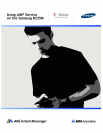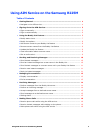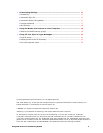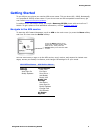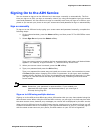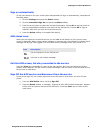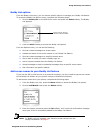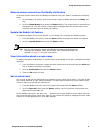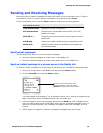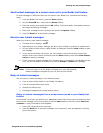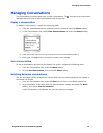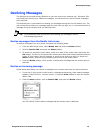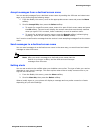Using the Buddy List Feature
Using AIM Service on the Samsung R225M 8
Buddy List options
From the Buddy List screen, you can choose specific options to manage your Buddy List feature.
To access the Buddy List Options menu, complete the following steps:
1. Scroll to Buddy List on the AIM Online menu and press the Select softkey. The Buddy
List appears.
2. Press the Menu softkey to access the Buddy List options.
From the Options menu, you can do the following:
• Send an instant message to a screen name.
• Update the status of the screen names in your Buddy List feature.
• Send an instant message to a specified screen name.
• Set an alert to notify you when a Buddy signs on.
• Add or remove contacts from the Buddy List feature.
• Accept messages or decline unwanted messages from a specific screen name.
• Get information on specific buddies.
Add screen names to your Buddy List feature
If you use the AOL or AIM service on a personal computer, you don't need to type screen names
to the Buddy List feature on your phone—they are transferred wirelessly.
To add screen names from your phone, complete the following steps:
1. From the Buddy List view, press the Menu softkey to access the Buddy List options.
2. Scroll to Add Buddy, then press the Select softkey.
3. Enter the screen name and press the OK softkey. You'll receive a confirmation message
when your friend is successfully added to the Buddy List feature.
Note: If "Buddy List Full" appears, see "Remove screen names from the
Buddy List feature" on page 9.
Icons next to screen
names indicate status.