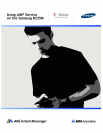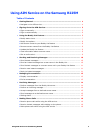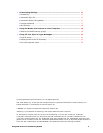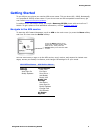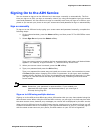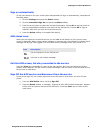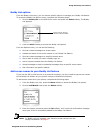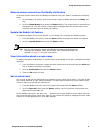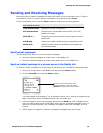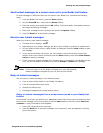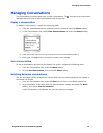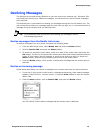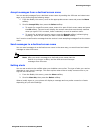Signing On to the AIM Service
Using AIM Service on the Samsung R225M 6
Sign on automatically
To set your phone to use your screen name and password to sign on automatically, complete the
following steps:
1. Scroll to Settings and press the Select softkey.
2. Scroll to Automatic Sign On and press the Select softkey.
3. Press the scroll button to select the correct functionality. Choose On to set the phone to
sign on automatically whenever you return to the AIM service. Choose Off to sign on
manually each time you sign on to the AIM service.
4. Press the Select softkey to complete this setting.
AIM status icons
While you are signed on to the AIM service, an icon at the bottom of your phone’s main
screen is displayed. When a new instant message is received, the icon changes to indicate that a
message has arrived. Stay logged in to send and receive messages while your phone is on.
Exit the AIM screen, but stay connected to the service
Press the Clear key repeatedly to return to the start screen. Now you can access any of the
phone's other features. You still receive instant messages, and can return to the the AIM service
at any time to read them.
Sign Off the AIM service and disconnect from the service
If you do not sign off, you remain signed on to the AIM service even when you turn off your
phone.
1. From the AIM Online menu, scroll to Sign Off.
2. Press the Select softkey. A message, "Signing off from AOL Instant Messenger" appears
briefly, then the phone returns to the AIM menu. Press the Clear key to return to the
main menu.
Icon Description
You are signed on to the AIM service.
You have a new instant message.