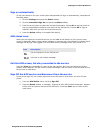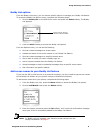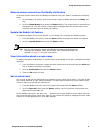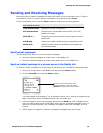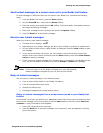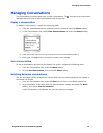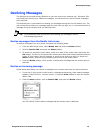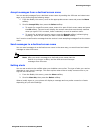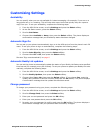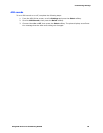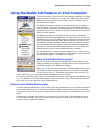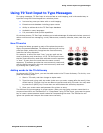Declining Messages
Using AIM Service on the Samsung R225M 14
Declining Messages
The AIM service provides privacy features so you can control who contacts you. If another AIM
user sends you annnoying or offensive messages, you can decline to receive further messages
from that user.
The declined user is prevented from sending you messages during the current session only. The
user will be able to send you messages again the next time you sign on, or if you send the user a
message during the session that you declined them.
Tip: To permanently block an AIM user from sending you messages, use the
AIM desktop application.
Decline messages from the Buddy List screen
To decline messages from your phone, complete the following steps:
1. From the AIM Online menu, select Buddy List and press the Select softkey.
2. Scroll to Decline IMs and press the Select softkey.
3. To search for a specific screen name, enter all or part of the screen name and press the
OK softkey. The service will present the screen name that most closely matches what you
typed. If it's a match, leave it selected, or scroll to the name you want. Or, press the -
Search softkey (without typing anything) and scroll to the screen name.
4. Press the Select softkey. You'll receive a confirmation message that the screen name is
declined.
Decline an incoming message
Follow these steps when you receive a message from a screen name that you want to decline.
1. If you are on your phone’s main screen, a message announcing a new instant message
appears ("New IM From: <screen name>"). Press the View softkey to open the Conver-
sation view.
2. Press the Menu softkey, scroll to Decline IMs, and press the Select softkey.
You will receive a confirmation message that the screen name is declined.