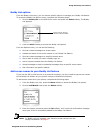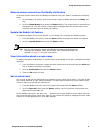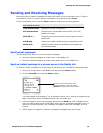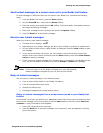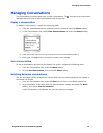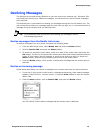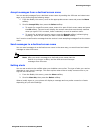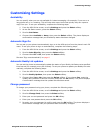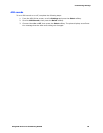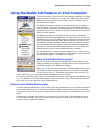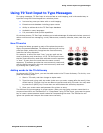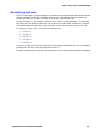Customizing Settings
Using AIM Service on the Samsung R225M 17
Customizing Settings
Availability
You can specify when you are not available for instant messaging—for example, if you are on a
long phone call or in a meeting. This will help other users know how quickly they can expect a
reply from you. To set your availability, complete the following steps:
1. From the AIM Online screen, scroll to Settings and press the Select softkey.
2. At the Set Status screen, press the Select softkey.
3. Scroll to Set Status.
4. Choose either Available or Away, then press the Select softkey. The phone displays a
confirmation message that your availability status has been changed.
Automatic Sign On
You can set up your phone to automatically sign on to the AIM service from the phone's main IM
menu. To set your phone to sign on automatically, complete the following steps:
1. From the AIM Online screen, scroll to Settings and press the Select softkey.
2. Scroll to Auto-Sign On, then press the Select softkey.
3. Choose either On or Off, then press the Select softkey.
See also "Sign on automatically" on page 6.
Automatic Buddy List updates
You can set the phone to automatically update the status of your Buddy List feature at a specified
time interval (for example, every 60 minutes). To set your phone to update your Buddy List auto-
matically, complete the following steps:
1. From the AIM Online screen, scroll to Settings and press the Select softkey.
2. Scroll to Buddy Updates, then press the Select softkey.
3. Choose either Yes or No, then press the Select softkey. If you choose Yes, enter the
update rate (between 60 and 99 minutes) and press the OK softkey. The phone displays
a confirmation message that the update rate has been saved.
Change password
To change your password using your phone, complete the following steps:
1. From the AIM Online screen, scroll to Settings and press the Select softkey.
2. Scroll to Change Pwd, then press the Select softkey.
3. Enter your current password and press the OK softkey.
4. Enter your new password and press the OK softkey.
5. Re-enter your new password to confirm and press the OK softkey. The phone displays a
confirmation message that your password was successfully changed.