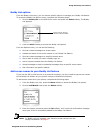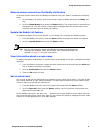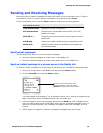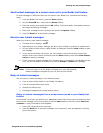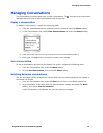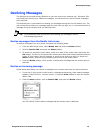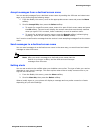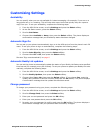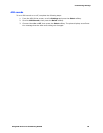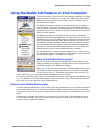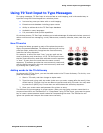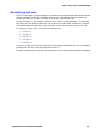Declining Messages
Using AIM Service on the Samsung R225M 15
Accept messages from a declined screen name
You can accept messages from a declined screen name by sending the AIM user an instant mes-
sage, or by performing the following steps:
1. From the Buddy List screen, scroll to the appropriate screen name and press the Menu
softkey.
2. Scroll to Accept IMs, then press the Select softkey.
• To search for a specific screen name, enter all or part of their screen name and press
the OK softkey. The service will display the screen name that most closely matches
what you typed. If it's a match, leave it selected, or scroll to another name.
• To search for all declined screen names, press the Search softkey (without typing
anything). Scroll to the name you want. Press the Select softkey.
You'll receive a confirmation message that the service is now accepting messages from the screen
name.
Send messages to a declined screen name
You can send messages to a declined screen name in the same way you would send an instant
message to other AIM users.
Note: After you send a message to a declined screen name that the
Decline is no longer in affect, and the AIM service will accept
messages from this user.
Setting alerts
You can set an alert to be notified when your buddies come online. The type of alert you receive
depends on your phone's settings. This alert expires when either a buddy comes online or you
sign off the AIM service.
1. From the Buddy List screen, press the Menu softkey.
2. Scroll to Alert Me, then press the Select softkey.
When a buddy signs on, your phone will display a message and may make a sound or vibrate
depending on your alert settings.