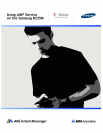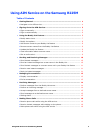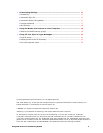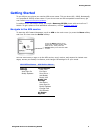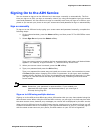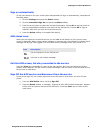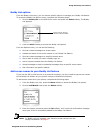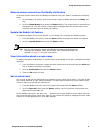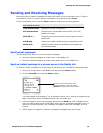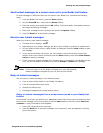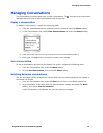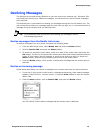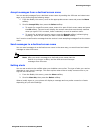Using the Buddy List Feature
Using AIM Service on the Samsung R225M 9
Remove screen names from the Buddy List feature
To remove screen names from the Buddy List feature using your phone, complete the following
steps:
1. On the Buddy List screen, scroll to the screen name to delete and press the Menu soft-
key.
2. Scroll to Delete Buddy, then press the Select softkey. The screen name is removed from
the Buddy List. You will receive a confirmation message when the screen name is suc-
cessfully removed from the Buddy List feature.
Update the Buddy List feature
To update the status of the screen names in your Buddy List, complete the following steps:
1. From the Buddy List screen, press the Menu softkey to access the Buddy List options.
2. Scroll to Update Status and press the Select softkey.
Tip: You can automatically update your Buddy List feature at specified time
intervals (for example, every 60 minutes). See "Automatic Buddy List
updates" on page 17 for more information.
View information about a screen name
To display the status (availability) for screen names in the Buddy List screen, complete the follow-
ing steps:
1. From the Buddy List screen, choose a screen name from the list and press the Menu soft-
key to display the Buddy List options.
2. Scroll to Buddy Info and press the Select softkey.
3. Press the OK softkey to exit.
Set an online alert
You can set an alert to be notified when a particular screen name comes online. The type of alert
you receive depends on your phone's settings. This alert expires when the screen name comes
online or when you sign off the AIM service.
1. From the Buddy List view, scroll to a screen name and press the Menu softkey.
2. Scroll to Alert Me, then press the Select softkey. You will receive a confirmation mes-
sage that the alert was set.
On the Buddy List screen, the Alert icon appears next to your buddy’s screen name until they
sign on to the AIM service. When they sign on, your phone will display a message and may make
a sound or vibrate depending on your alert settings.