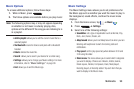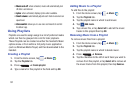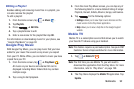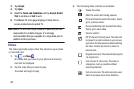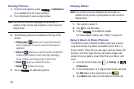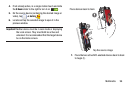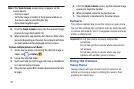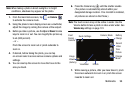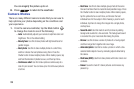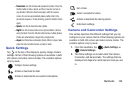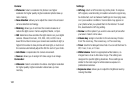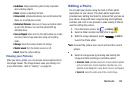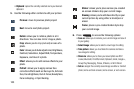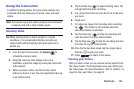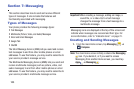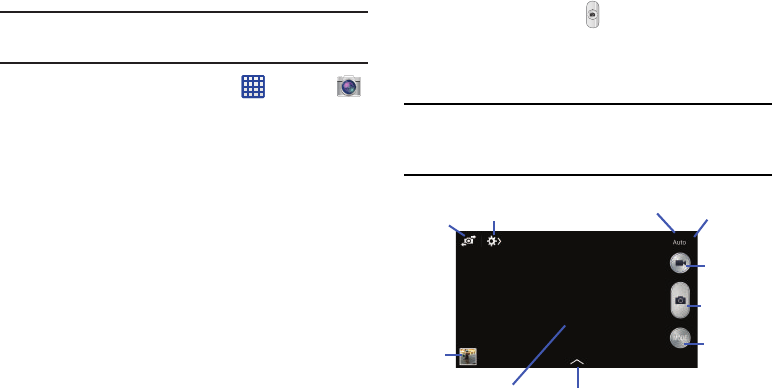
Note:
When taking a photo in direct sunlight or in bright
conditions, shadows may appear on the photo.
1. From the main Home screen, tap
➔
Camera
to activate the camera mode.
2. Using the phone’s main display screen as a viewfinder,
adjust the image by aiming the camera at the subject.
3. Before you take a picture, use the
Up
and
Down
Volume
keys to zoom in or out. You can magnify the picture up
to x4 (400 percent).
– or –
Pinch the screen to zoom out or pinch outwards to
zoom in.
4. If desired, before taking the photo, you can tap
on-screen icons to access various camera options and
settings.
5. You can also tap the screen to move the focus to the
area you touch.
6. Press the Camera key ( ) until the shutter sounds.
(The picture is automatically stored within your
designated storage location. If no microSD is installed,
all pictures are stored on the Phone.)
Note:
The touch screen may not be active in water. Use the
Volume button to take a photo or video under water. See
Volume key
settings on page 101.
Camera Mode
Front
Battery
Quick Settings
Facing
Charge
Camera
Record
Video
Take
Picture
Change
Viewer
Image
Mode
(Gallery)
Viewfinder Effects
7. While viewing a picture, after you have taken it, pinch
the screen outwards to zoom in or pinch the screen
inwards to zoom out.
Multimedia 98