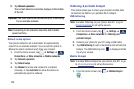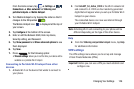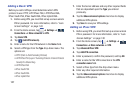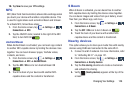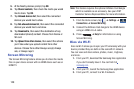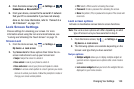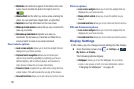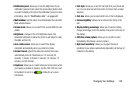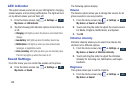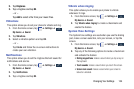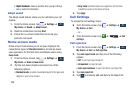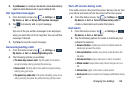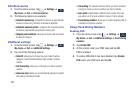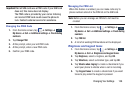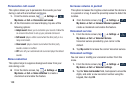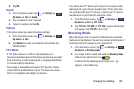LED indicator
This option allows you to turn on your LED lights for charging,
missed events, and incoming notifications. The light will turn
on by default unless you turn them off.
1. From the Home screen, tap ➔
Settings
➔
My device
➔
LED indicator
.
My device
My device
2. Tap the following LED indicator options to turn them on
or off:
• Charging
: LED lights up when the device is connected to the
charger.
• Low battery
: LED lights up when the battery level is low.
• Notifications
: LED lights up when you have missed calls,
messages, or application events.
• Voice recording
: LED lights up when you are recording voice.
The LED only lights up when the screen is off.
Sound Settings
From this menu you can control the sounds on the phone.
From the Home screen, tap ➔
Settings
➔
My device
➔
Sound
.
My device
My device
The following options display:
Volume
The Volume option allows you to change the volume for all
phone sounds in one easy location.
➔
Settings
➔
My device
➔
Sound
➔
Volume
.
1. From the Home screen, tap
My device
My device
2. Touch and drag the slider to adjust the sound volume
for Media, Ringtone, Notifications, and System.
3. Tap
OK
.
Vibration intensity
Vibration intensity allows you to select how intense the
vibration is for different options.
➔
Settings
➔
My device
➔
Sound
➔
Vibration intensity
.
1. From the Home screen, tap
My device
My device
2. Touch and drag the slider to adjust the Vibration
intensity for Incoming call, Notification, and Haptic
feedback.
Ringtones
This option allows you to set the ringtone.
1. From the Home screen, tap
➔
Settings
➔
My device
➔
Sound
.
My device
My device
133