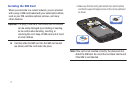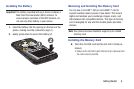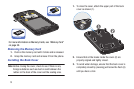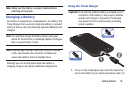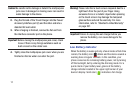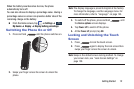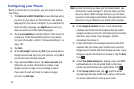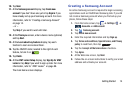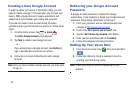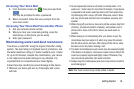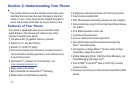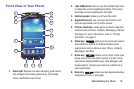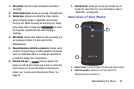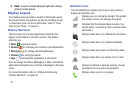➔
10. Ta
p
Next
.
11. At the
Samsung account
display, tap
Create new
account
if you don’t have one yet or tap
Sign in
if you
have already set up your Samsung account. For more
information, refer to “Creating a Samsung Account”
on page 14.
– or –
Tap
Skip
if you want to wait until later.
12. At the
Thank you
screen, enter a device name (optional)
and tap
Next
.
13. At the
Learn about key features
display, tap each
function to learn more about them.
14. Tap the ON/OFF slider, located to the right of each
feature, to turn it on
.
15. Tap
Finish
.
16. At the
AT&T Locker Setup
display, tap
Sign Up for AT&T
Locker
or tap
Skip
if you want to sign up later. For more
information, refer to “AT&T Locker” on page 88.
The main Home screen displays.
Creating a Samsung Account
An active Samsung account is required to begin accessing
applications such as ChatON and Samsung Hub. If you did
not create a Samsung account when you first set up your
phone, follow these steps:
➔
Settings
Accounts
➔
Add account
.
1. From the home screen, tap
2. Tap
Samsung account
.
3. Tap
Create new account
.
4. Enter the required information and tap
Sign up
.
5. Tap
Terms and conditions
,
Special terms
,
and Privacy
policy
to read them, then tap .
6. Tap the
I accept all the terms above
checkbox.
7. Tap
Agree
.
8. At the Welcome screen, tap
Next
.
9. Follow the on-screen instructions to verify your email
address and activate your account.
Getting Started 14