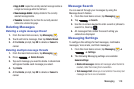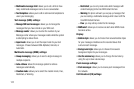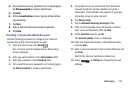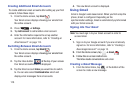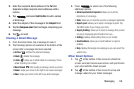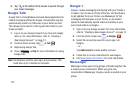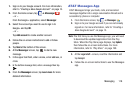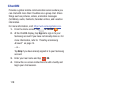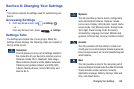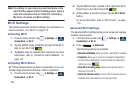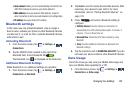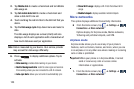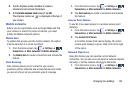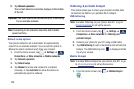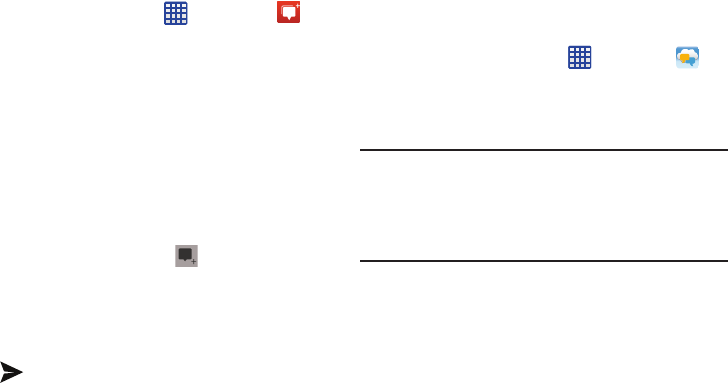
➔
Messenger
se to sign in to
r account.
o add or follow
en.
to start a new
1. Sign on to your Google account. For more information,
refer to “Creating a New Google Account” on page 15.
2. From the Home screen, tap
5. Tap
Next
at the bottom of the scre
4. Follow the on-screen instructions t
people.
Tap
Add account
to create anothe
3. Select the account you want to u
Google+ and tap
OK
.
– or –
.
– or –
From the Google+ application, se lect
Messenger
.
6. At the
Messenger
screen, tap
message.
7. In the upper text field, enter a name, email address, or
circle.
8.
In the bottom message field, enter a message then tap
.
9. From the
Messenger
screen, tap
Learn more
for more
detailed information.
AT&T Messages App
AT&T Messages brings your texts, calls, and voicemail
messages together into a single conversation thread and is
accessible by phone or computer.
1. From the Home screen, tap
➔
Messages
.
2. Sign on to your Google account if you are not already
signed on. For more information, refer to “Creating a
New Google Account” on page 15.
Note:
The first time you use the Messages app, you will need
to download the updated application from the Play
Store. When the Play Store page displays, tap
Update
then follow the on-screen instructions. For more
information, refer to “Play Store” on page 199.
3. At the
Legal stuff...
screen, read the information and
tap
Accept
.
4. Follow the on-screen instructions to use the Messages
app.
Messaging 118