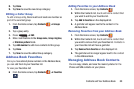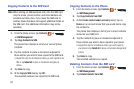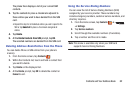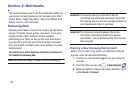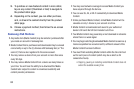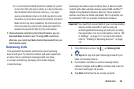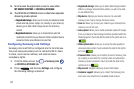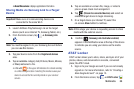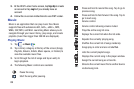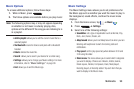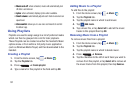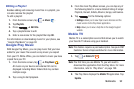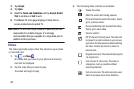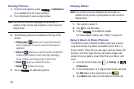A file with
• About this service
: displays application information
Sharing Media via Samsung Link to a Target
Device
Important!
Make sure all communicating devices are
connected to the same Wi-Fi.
1. Launch AllShare Play/Samsung Link on the target
device (such as an Internet TV, Samsung Tablet, etc.).
2. From the Home screen, tap
➔
Samsung Link
.
Note:
You mu st be signed in to your Samsung Account before
you can use this feature.
3. Tap your device name from the
Registered devices
ar ea.
4. Ta p an available category tab (Pictures, Music, Movies,
or Files) and select a f ile.
•
in the upper-left indicates it is stored remotely
on a Web storage location. Selecting this media causes your
device to access the file currently stored on your services’
servers.
5. Tap an available on-screen file, image, or video to
place a green check mark alongside it.
6. Tap (
Stream to connected devices
) and select an
available target device to begin streaming.
7. On a target device (ex: Internet TV) select the
on-screen
Allow
button to continue.
Note:
At this stage your device is requesting access to share
media with the external source.
(
Samsung Link Controller enabled
)
appears in the Notification area at the top of the device
to indicate you are using your device as the media
source.
8. Confirm
AT&T Locker
AT&T Locker allows you to store, share, and sync all of your
photos, videos, and documents in one safe, convenient
place; the AT&T cloud.
1. Sign on to your Google account if you are not already
signed on. For more information, refer to “Creating a
New Google Account” on page 15.
2. From the Home screen, tap
➔
AT&T Locker
.
Multimedia 88