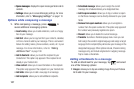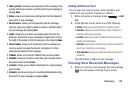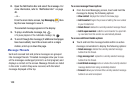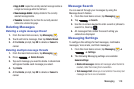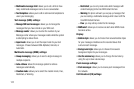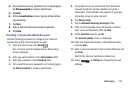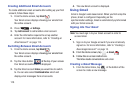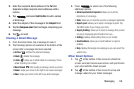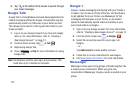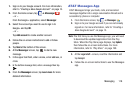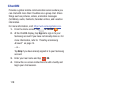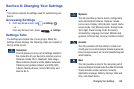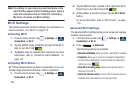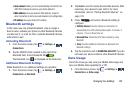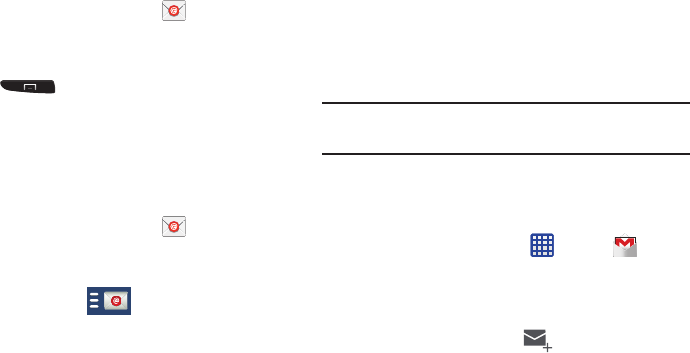
at the top of your s creen.
2. From the Home screen, tap
3. Follow the on-screen instructions.
The Inbox loads conversations and email.
Creating Additional Email Accounts
To create additional email accounts after setting up your first
account, follow these steps:
.
Your Email screen displays showing your emails from
the active account.
1. From the Home screen, tap
Email
2. Press ➔
Settings
.
3. Tap
Add account
to add another email account.
4. Enter the information required to set up another
account. For more information, refer to “Creating an
Email Account” on page 113.
Switching Between Email Accounts
1. From the Home scree
n, tap
Email
.
the active account.
2. Tap the Inbox button
Your Email accounts screen is displayed.
3. Tap the Email account
Inbox
you would like to switch
to. You can also select
Combined inbox
which will
display email messages from all accounts.
4. The new Email account is displayed.
Using Gmail
Gmail is Google’s web-based email. When you first setup the
phone, Gmail is configured. Depending on the
synchronization settings, Gmail is automatically synchronized
with your Gmail account.
Signing into Your Gmail
Note:
You must sign in to your Gmail account in order to
access Gmail.
1. Sign on to your Google account if you are not already
signed on. For more information, refer to “Creating a
New Google Account” on page 15.
➔
Gmail
.
Creating a Gmail Message
1. From the Gmail Inbox, tap at the bottom of the
screen to create a new message.
Your Email screen displays s howing your emails from
115