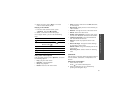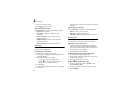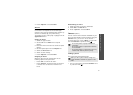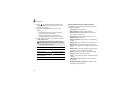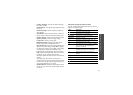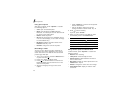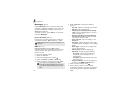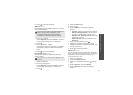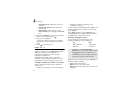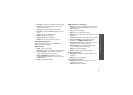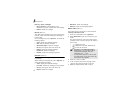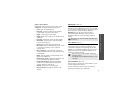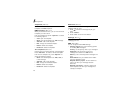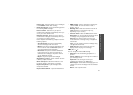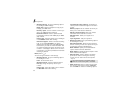43
Menu functions
Messages
(Menu 5)
9. Press to send the message.
SMS
(Menu 5.1.2)
Short Message Service (SMS) allows you to send or
receive text messages.
1. Enter your message.
Press <
Options
> and select
Insert
to retrieve a
text template, contact entry, or bookmark.
2. Press .
3. Enter a destination number.
To send the message to more than one recipient,
press [Down] and fill in additional destination
fields.
4. Press to send the message.
live! Postcard
(Menu 5.1.3)
You can send a photo as a postcard along with
simple greeting.
1. Select the
Text
line.
2. Enter the message text.
Press <
Options
> and select
Insert
to retrieve a
text template, contact entry, or bookmark.
3. Press .
4. Select the
Picture
line.
5. Add an image.
6. Press <
Options
> to access the following
options:
•
Preview
: display the postcard you created.
•
Edit text
/
Change picture
: edit the text or
change the added image to another one.
•
Remove text
/
Remove picture
: delete the
added text or image.
•
Save to Drafts
: save the postcard in the
Drafts
box.
7. When you have finished, press .
8. Specify the recipient’s information: Name,
Additional information, Address, Post Code, City,
County, and Country.
9. Press to send the postcard.
Email
(Menu 5.1.4)
You can send and receive e-mails that include text,
audio, and images. To use this feature, you need to
subscribe to an e-mail service and set up your
e-mail account.
p. 50
1. Enter the e-mail text.
2. Select the
Attach files
line.
3. Scroll to a media folder and press to check
files.
4. Press <
Options
> and select
Attach
.
5. Press <
Options
> to access the following
options:
The maximum number of characters allowed in a
short message varies by Vodafone. If your
message exceeds the maximum number of
characters, the phone will split the message.
This menu may not be available depending on the
country.