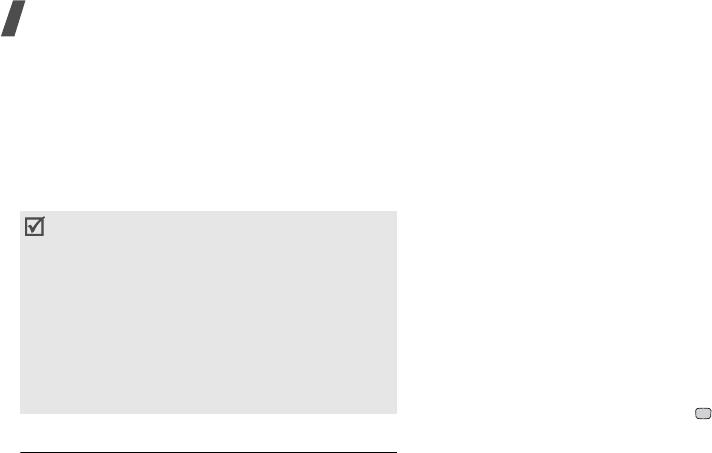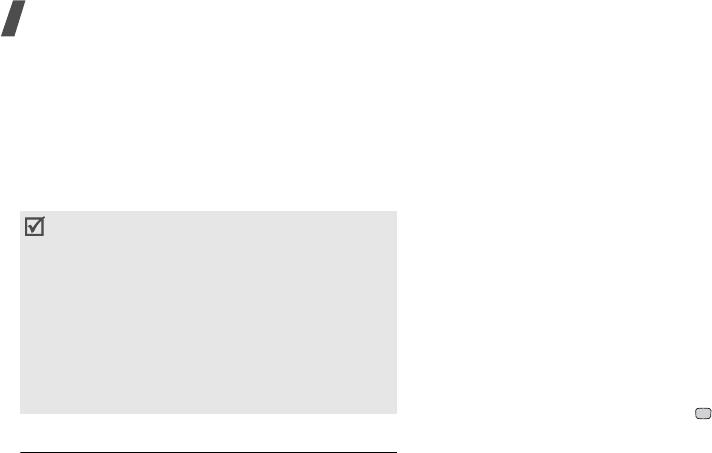
Menu functions
52
My Files
(Menu 6)
The
My Files
menu allows you to access images,
videos, ringtones, sounds, and other files stored in
the phone’s memory and on an optional memory
card.
To access this menu, press <
Menu
> in Idle mode
and select
My Files
.
Pictures
This menu displays default wallpapers, photos you
have taken, and images downloaded or received in
messages. You can also edit a photo using various
editing options.
Viewing an image
1. Press [Left] or [Right] to scroll to an image
folder.
2. Select an image.
3. Press [Left] or [Right] to scroll to other images.
Editing an image
1. Select a photo.
2. Press <
Options
> and select
Edit
.
3. Change the photo using the following options:
•
Resize
: change the image size.
•
Effects
: change the colour tone or apply a
special effect to the photo.
•
Adjust
: adjust the image brightness,
contrast, or colour balance.
•
Frames
: apply a decorative frame.
•
Cliparts
: add an image clip to the photo.
•
Insert text
: add text to the photo.
•
Rotate
: rotate the photo clockwise or
counterclockwise.
•
Flip
: flip the photo vertically or horizontally.
•
Crop
: select a variously sized and shaped
section of the photo.
4. When you have finished, press
.
5. Enter a photo name and press <
Save
>.
Using image options
While viewing an image, press <
Options
> to access
the following options:
•
Send
: send the file via MMS, postcard,
Bluetooth, or infrared port. You can also send the
file to the online media album.
•
Hidden from bluetooth
: hide the file so that
other Bluetooth devices cannot access it.
•
As a result of the DRM (Digital Rights
Management) system, some of the media
items you download from the Internet or
receive by MMS may require a license key to
access them or forward them to other
people. You can acquire the key from the
web site which owns the rights to the
content; use the
Activate key
option in the
item options.
• Vodafone supports only count-based or
unlimited access DRM files.