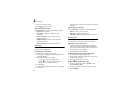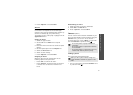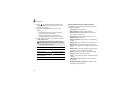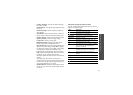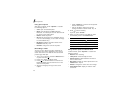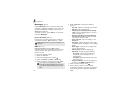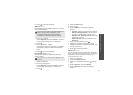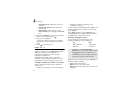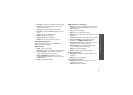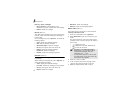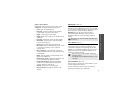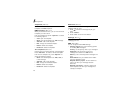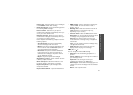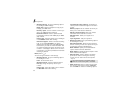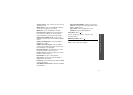Menu functions
44
•
Attached file list
: display the file list you
attached.
•
Add contact details
:
add a contact as a
Vcard format.
•
Add calendar
: add a calendar memo.
•
Save to Drafts
: save message in the
Drafts
box.
6. Move to the
Subject
line and enter the subject.
7. When you have finished, press .
8. Enter an e-mail address.
To send the e-mail to more than one recipient,
press [Down] and fill in additional destination
fields.
9. Press to send the e-mail.
Inbox
(Menu 5.2)
This folder stores all types of messages you have
received, except for e-mails. MMS, SMS, voicemail,
WAP push messages from the WAP server,
configuration messages, and delivery report
messages are stored here.
Configuration messages, which are sent from
Vodafone, contains network parameters to let you
easily apply the network settings to your phone.
Viewing a message at the time of its receipt
When a message has been received, the phone
alerts you by:
• Displaying a message icon and text notification
• Sounding or vibrating, depending on the
message alert setting
To read a message immediately, press <
View
> and
select a message from the Inbox. To read it later,
press <
Back
>.
For an MMS notification, press <
Options
> and
select
Retrieve
. The message is downloaded from
the MMS server to the phone’s memory.
Viewing a message in Inbox
On the message list, the following icons are
available; depending on the message type.
While viewing the message list, press <
Options
> to
access the following options:
•
View
: display the message.
•
Reply
: send a reply to the sender.
•
Reply to all
: send a reply to the sender and all
recipients.
• SMS • MMS
• MMS notification • Configuration
• WAP push • Voice mail
• Depending on the DRM (Digital Rights
Management), you may not be able to forward
some messages. They are indicated by the
icon.
• An
!
icon shows that a message was sent with
high priority. A grey icon means that the