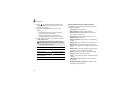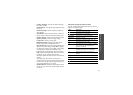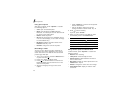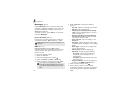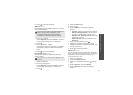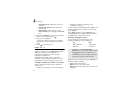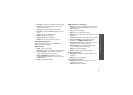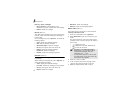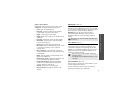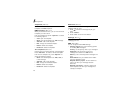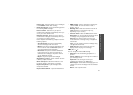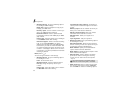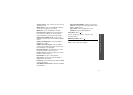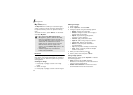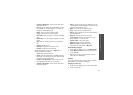Menu functions
46
Delivery report messages
•
Save contact to
: extract URLs, e-mail
addresses, or phone numbers from the message.
•
Delete
: delete the message.
Drafts
(Menu 5.3)
This folder stores messages you have saved to send
them at a later time while creating the message or
tried to send.
On the message list, press <
Options
> to access the
following options:
•
View
: display the selected message.
•
Edit
: edit the selected message.
•
Send
/
Send again
: send the message.
•
Sort by
: change the sort order of the list.
•
Delete
: delete the selected message.
•
Delete all
: delete all messages.
•
Details
: access the message properties.
Sentbox
(Menu 5.4)
This folder stores messages that you have sent
successfully.
While viewing the message list, press <
Options
> to
access the following options:
•
View
: display the selected message.
•
Forward
: forward the message to other people.
•
Sort by
: change the sort order of the list.
•
Delete
: delete the message.
•
Delete all
: delete all messages.
•
Details
: access the message properties.
Email inbox
(Menu 5.5)
This folder stores e-mails that you have received.
Viewing received e-mails
1. From the e-mail folder, press <
Options
>.
2. Select
Download
to get new e-mails from your
server.
The phone checks for new e-mails and retrieve
received e-mails. The icons tell you the status of
each e-mail:
• : Retrieved e-mail
• : Retrieved e-mail with attachments.
• : E-mail not retrieved
3. Select an e-mail or header.
4. If the e-mail has more than one page, press
[ / ] to scroll through pages one by one.
5. Select an attached file to view or play it.
• Depending on the DRM (Digital Rights
Management), you may not be able to
forward some messages. They are
indicated by the
icon.
• An
!
icon shows that asn e-mail was sent
with high priority. A grey icon means that
the e-mail is of low priority.