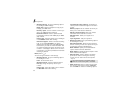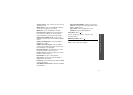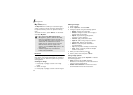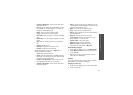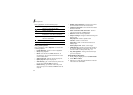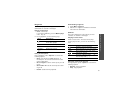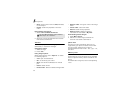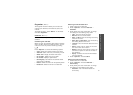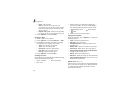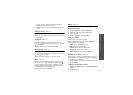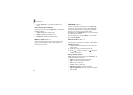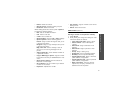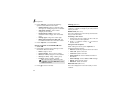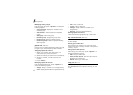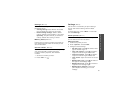Menu functions
58
•
Date
: enter the date.
•
Alarm
: select to set an alarm for the
anniversary. You can set the number of days
before the event date and the time for the
alarm to sound.
•
Repeat every year
: select to set the phone
to remind you of the anniversary every year.
4. Press <
Options
> and select
Save
.
Entering a task
1. Select a date on the calendar.
2. Press <
Options
> and select
Add new
→
Task
.
3. Press [Down] and enter information or change
the settings in the following entry fields:
•
Title
: enter the title for the task.
•
Task
: enter the task content.
•
Start date
: enter the starting date.
•
Due date
: enter the ending date.
•
Priority
: select a priority level.
4. Press <
Options
> and select
Save
.
Viewing an event
Square brackets on a calendar date indicate the type
of events scheduled for that day:
1. Select a date on the calendar to display the
events for that day. The list of events displays.
The following icons indicate the type of event:
2. Select an event to view its details.
Using event options
From the event list, press <
Options
> to access the
following options:
•
View
: access the selected event.
•
Add new
: add a new event.
•
Completed
/
To do
: change the status of the
selected task.
•
Month view
: switch to the month view screen.
•
Week view
: switch to the week view screen.
•
Change date
/
Change due date
/
Reschedule
:
change the date of the event.
•
Delete
: delete the selected event.
•
Delete all
: delete all events for the selected day.
•
Send schedule
/
Send task
: send the event via
Bluetooth or infrared port.
Week view
(Menu 7.2)
Use this menu to view events for the selected week.
The current date is marked in red. Square brackets
on a calendar date indicate the types of events
scheduled for that day.
• Green: schedule • Red: anniversary
•Blue: task
• Scheduled events • Anniversaries
• Tasks