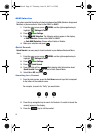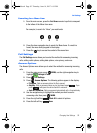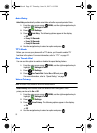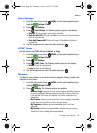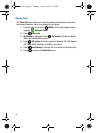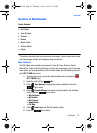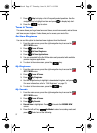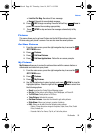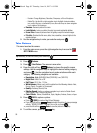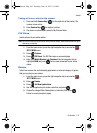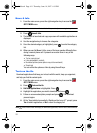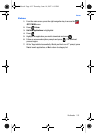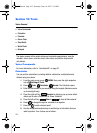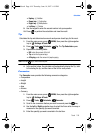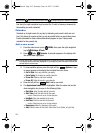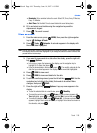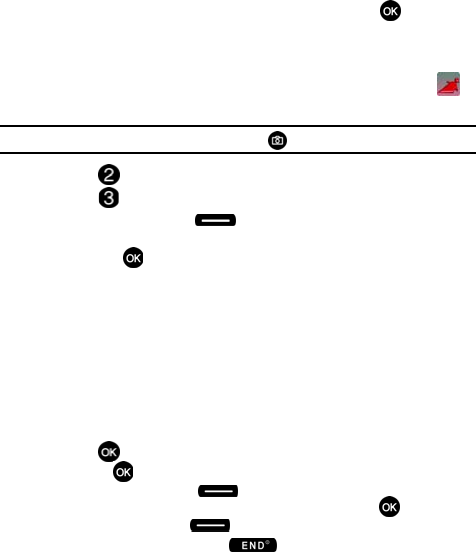
99
-
Revision: Change Brightness, Saturation, Sharpness, or Blur of the picture.
- Rotate/Flip: Use the left or right navigation key to highlight clockwise rotation
icon, vertical flip icon, or horizontal flip icon; then use the up or down navigation
key to rotate or flip the picture.
•Rename: Renames picture file name.
• Lock/Unlock: Locks or unlocks the entry to prevent accidental deletion.
•Erase Files: Erases all pictures from the gallery except the locked images.
• File Info: Provides the file name, date, time, resolution, size and rights to the
selected picture.
5. Use the navigation key to make your selection and press .
Take Pictures
This menu launches the camera.
1. From the main screen, press the right navigation key to access the
GET IT NOW menu.
Tip: Alternatively to launch the camera, press Camera Key ( ).
2. Press Pictures.
3. Press Take Picture. The camera is now active.
4. Press the right soft key Options, to choose the specific camera
settings. Use the navigation keys to highlight the desired setting category,
and press . Use the navigation keys to make selections within each
category. The following categories are available:
• Resolution: High (640X480), Med (320X240), Low (160X120)
• Night Shot: Select On or Off.
• Self Timer: Off, 5 Sec., 10 Sec.
• White Balance: Allows you to set this option from the following choices: Auto,
Sunny, Cloudy, Tungsten, or Fluorescent.
• Quality: Economy, Normal, Fine
• Shutter Sound: Use the up or down navigation key to select a Shutter Sound.
Select Shutter, Okay, Chime or No Sound.
• Color Effects: Normal, Black&White, Sepia, Negative, Emboss, Green, or Aqua.
5. Press TAKE to capture a picture.
• Press SEND to create a New Picture Message
• Press the right soft key Erase to delete the picture. A popup message
will ask, "ERASE PICTURE?" Highlight Yes or No, and press .
• press the left soft key Save to save the picture to the galley.
6. To exit the camera, press the key.
u410.book Page 99 Thursday, June 14, 2007 6:19 PM