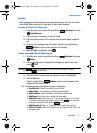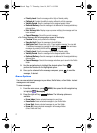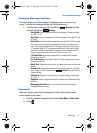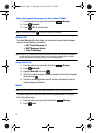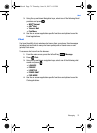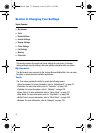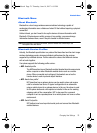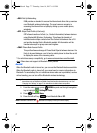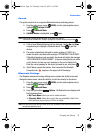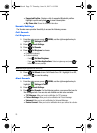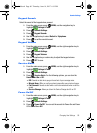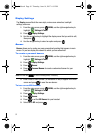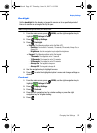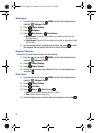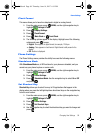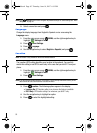Changing Your Settings 78
Bluetooth Menu
Search
This option searches for a recognized Bluetooth wireless technology device.
1. From the main screen, press MENU, use the right navigation key to
highlight Settings & Tools.
2. Press Bluetooth Menu.
3. Add New Device is highlighted, press twice.
Note: If you have NOT already activated Bluetooth on the phone, the message
“TURN BLUETOOTH POWER ON?” displays. Highlight Yes to activate or No to exit and press .
4. A list of found Bluetooth devices will be displayed. Use the Up and Down
navigation keys to highlight a Bluetooth device. Press to pair the
devices.
5. The phone automatically attempts to send a passkey of "0000" to a
hands-free device and shows the message "ATTEMPTING TO AUTO PAIR".
If the default passkey is not successful, the phone will display the message
"AUTO PAIR FAILED. ENTER PASSKEY". (If you are attempting to pair with a
car kit, be sure to clear any error message on the car kit display first.)
Enter the correct passkey for the device you want to pair, and press .
6. Select Yes to connect the devices. Once connected the Bluetooth
Connected icon appears in the upper half of the display.
Bluetooth Settings
The Bluetooth wireless technology settings menu provides the ability to view and
change the device name, show the visibility, and set the security for the device.
1. From the main screen, press MENU, use the right navigation key to
highlight Settings & Tools.
2. Press Bluetooth Menu.
3. Press the right soft key Options. The Bluetooth menu displays with
the following options:
• My Phone Name: Allows you enter a customized name.
• Discovery Mode: Allows other users to see your accessibility. Select On for
other devices to see your device, or Off for no visibility.
Note: After selecting On, users have one minute to see your accessibility. After which Discovery Mode will
automatically default back to off.
u410.book Page 78 Thursday, June 14, 2007 6:19 PM