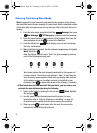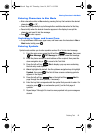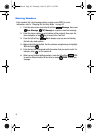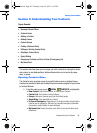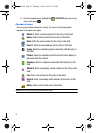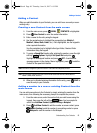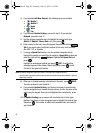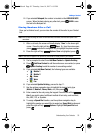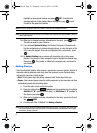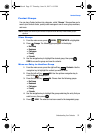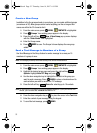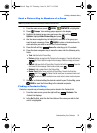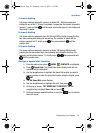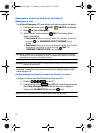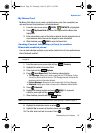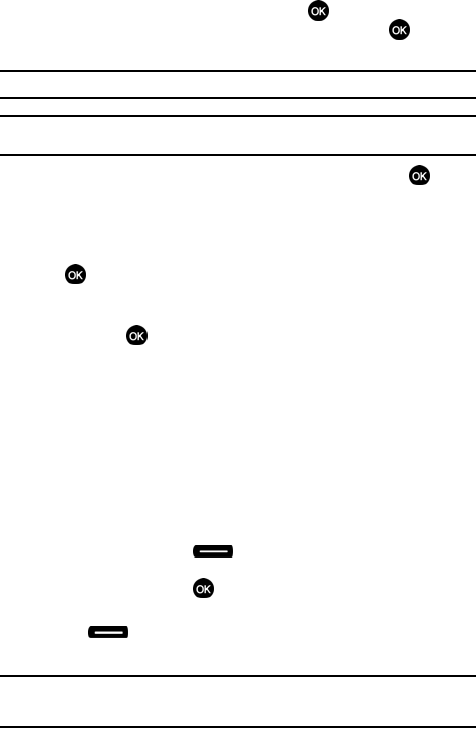
51
Highlight an unassigned location and press SET. A confirmation
message appears in the display, Yes is highlighted, press to add
Contact to the speed dial location.
Note: Voicemail is assigned to Speed Dial location 1 and cannot be changed by the user.
Note: You can assign a speed dial location to each number associated with the contact (Mobile 1, Mobile 2,
Home, Work, and Fax).
10. When you’re finished entering information for the entry, press SAVE.
The entry is saved to your Contacts.
11. If you selected Update Existing, the Contact List opens in Search mode.
Use the navigation key to browse through entries, or enter the name of the
entry using the keypad. Once you’ve highlighted the contact entry, press
.
12. An Update Existing pop-up screen with a selection list of entry types
displays. Use the up or down navigation keys to highlight the desired type
then press . The number is added to the selected entry and saved to
your Contacts.
Adding Pauses
Calls to automated systems often require a password or account number. Instead of
manually entering numbers each time, store the numbers to your Contacts along
with special characters called pauses.
• Wait: A hard pause stops the calling sequence until further input from you.
• Pause: A two-second pause stops the calling sequence for two seconds and then
automatically sends the remaining digits.
1. From the main screen, enter the number.
2. Press the right soft key Options use the navigation key to highlight
Add Wait (A “W” appears in the display.) or Add Pause (A “P” appears in
the display.) and press .
3. When you’re finished entering information for the entry, press the left soft
key SAVE.
4. Continue with Step 2, Method 2 of Adding a Contact.
Note: Entering multiple two-second pauses extends the length of a pause. For example, two consecutive
two-second pauses cause a total pause time of four seconds. Keep in mind pauses count as digits
towards the 48-digit maximum.
u410.book Page 51 Thursday, June 14, 2007 6:19 PM